Posted on
Updated on
November 11, 2025
Access to the Biobank data can be done either from the HPCWIN3 Windows Analysis Server or the ERISTwo Linux Computing Cluster. This guide provides step-by-step instructions on how to connect and access the data from HPCWIN3 or HPCWIN4. HPCWIN3 and HPCWIN4 are powerful computers running Microsoft Windows with many applications for data analysis installed. If instead you want instructions on how to access from ERISTwo click here.
- Create an HPCWIN3/HPCWIN4 account. If you don't have an account, the first step is to request one via the Windows Analysis Server Request Form. This process could take up to 24 hours. If you already have an account and are familiar with the connection process proceed to step 3. If you already have an existing HPCWIN3 or HPCWIN2 account, it will have automatically been migrated to HPCWIN4 as well and can be used to login to HPCWIN4.
- Connect to the remote server. Detailed instructions on how to connect to the Windows Servers can be found here. You can connect from either Windows, Mac, or Linux by using a remote desktop connection. HPCWIN3 is similar to Windows 8 in the way menus are used, and HPCWIN4 is similar to Windows 10.
- Map the network drive. Open the windows menu in the bottom left corner of the screen.
-
- For HPCWIN3, select the "computer" icon from the Start page. For HPCWIN4, search for "This PC" in the desktop search bar.
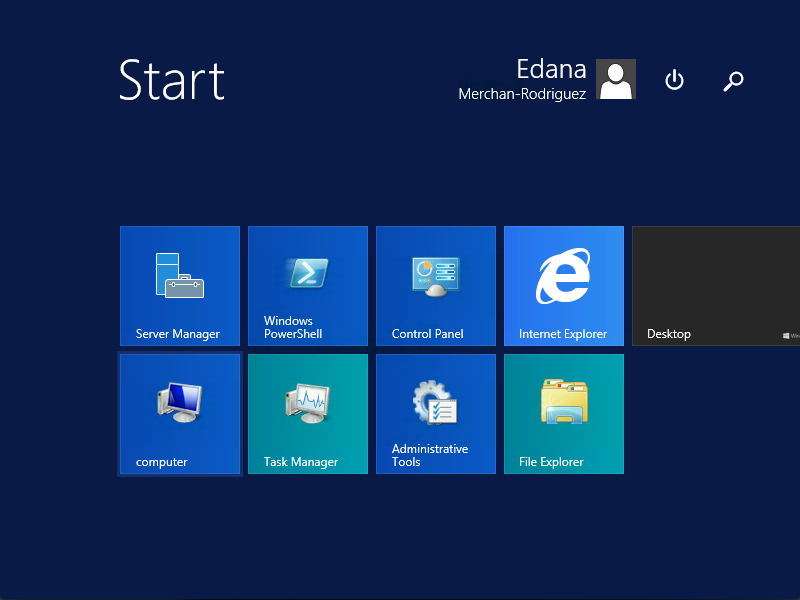
- On the "This PC" window select "Map network drive" from the "Computer" drop down menu.
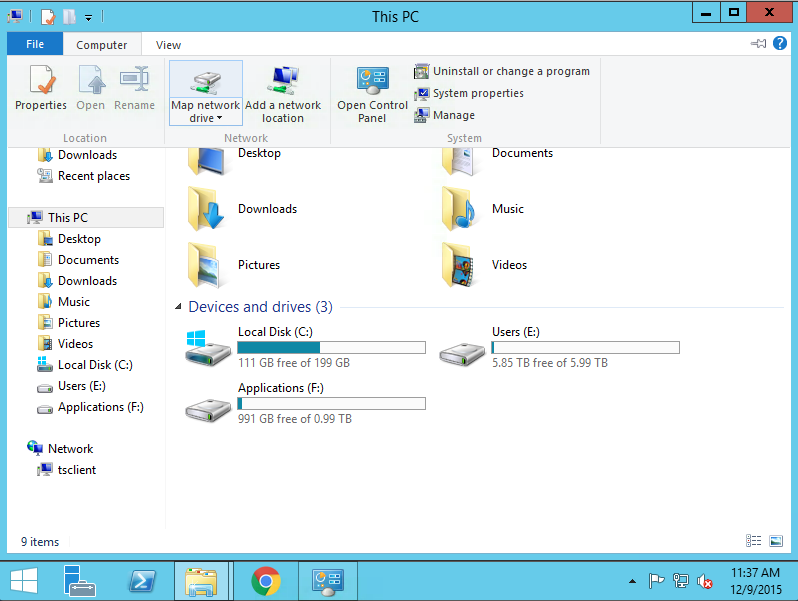
- Select any letter in the "Drive" drop down menu.
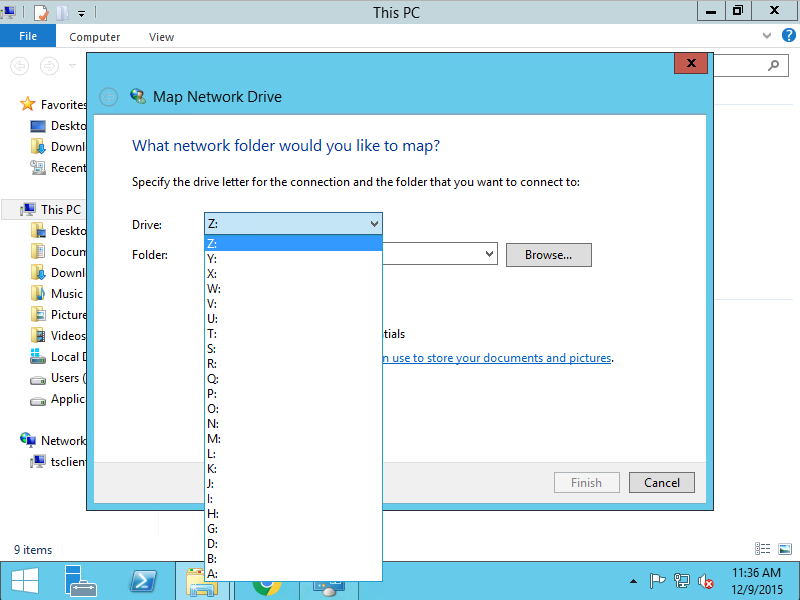
- Enter the path to your biobank data use your own Mass General Brigham ID at the end of the path. \\erisonefs.partners.org\biobankpublic\PARTNERS_ID. For example, if your username was ab123, you would enter "\\erisonefs.partners.org\biobankpublic\ab123" as the folder.
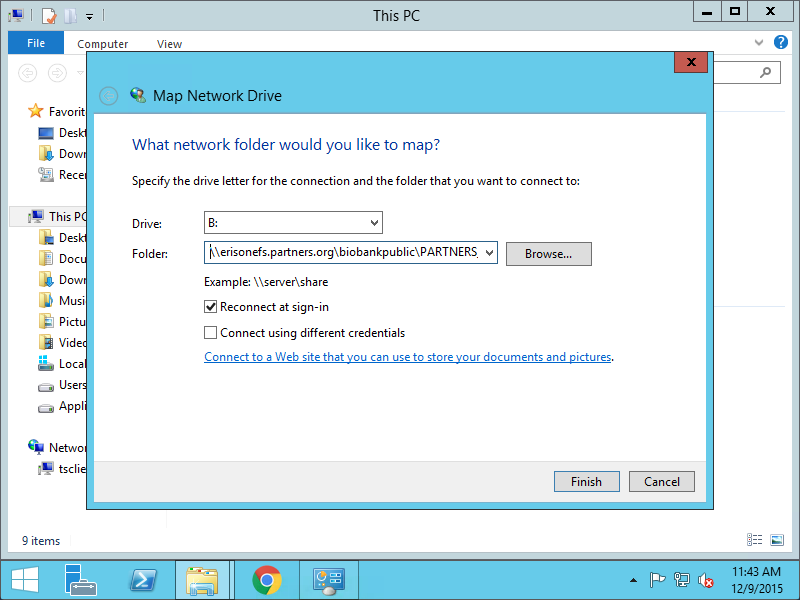
- You will be able to see the files you requested access to, the drive will have the letter name you picked.
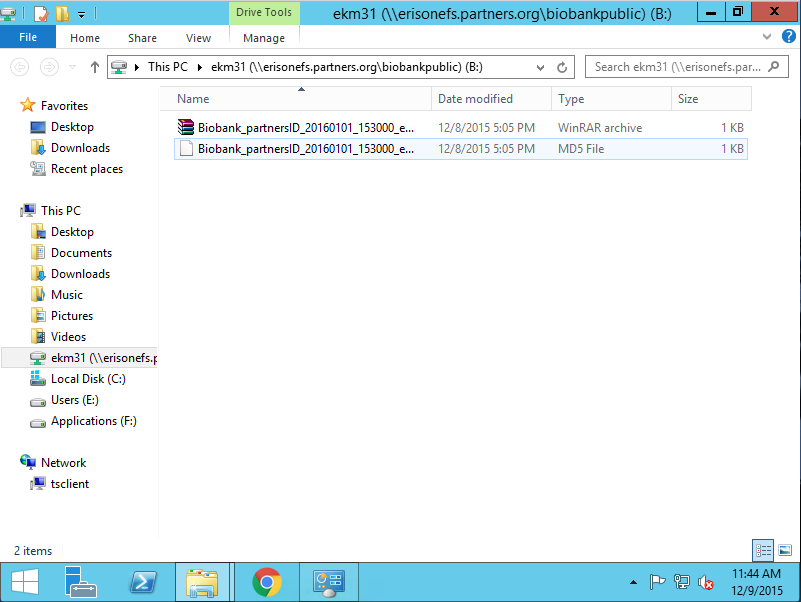
- For HPCWIN3, select the "computer" icon from the Start page. For HPCWIN4, search for "This PC" in the desktop search bar.
- Copy the data. Copy (drag and drop) your Biobank data files to your documents folder on hpcwin3 or hpcwin4 (the Biobank network share will be removed after 45 days).
- Analyze data. You should be able to process the Biobank data on HPCWIN3 and HPCWIN4, there are several packages installed. To have a look to some of the software available take a look to the Analyze Data section.
- Request new applications. If you need to request new applications to be installed on hpcwin3 or hpcwin4, complete the application request form.
If you need help with this process open a Service Desk ticket online or email us at hpcsupport@partners.org.
