Posted on
Updated on
November 11, 2025
Note: It is a best practice to save files and folders to your 'H:\' drive (Personal Data/File Area)
- In your Windows Enclave Virtual Desktop, double-click This PC icon.
- You will see the Local Disk (C:), Personal Drive (H:), and any other mapped Network Drive (Z: in this example) as shown below.
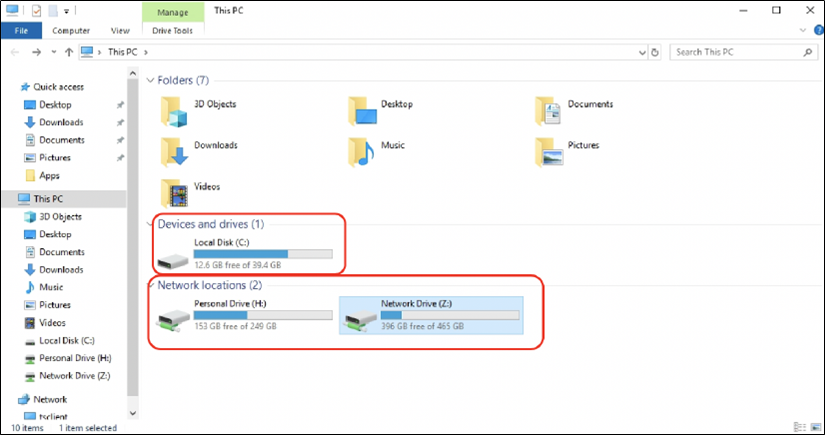
- To copy the entire contents of the disk, right-click Local Disk (C:) and select Copy
- Or, open the disk to select specific files that you want to copy over.
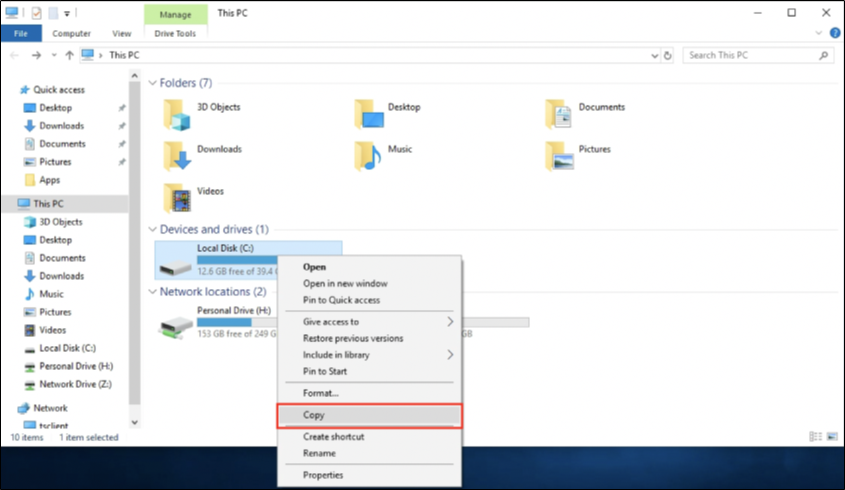
- To copy over the the entire contents of the C: disk (or the selected files):
- Click the H: Drive and select Paste
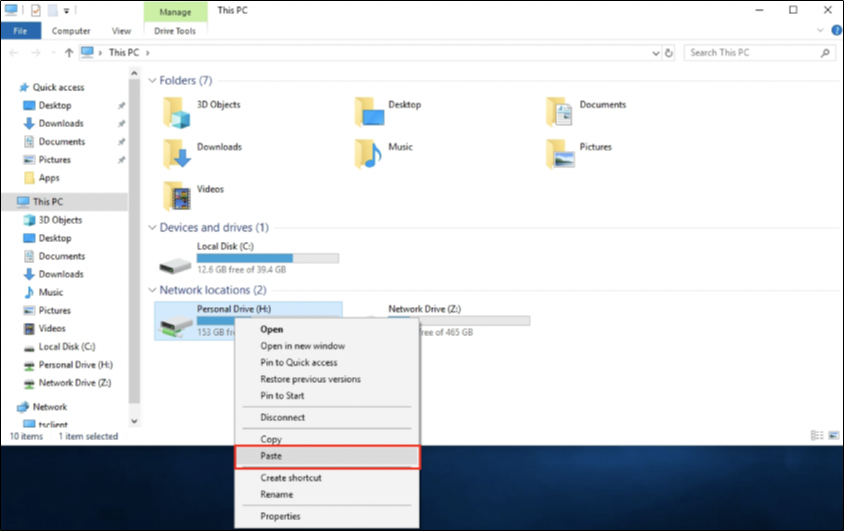
-
- Or, right-click the C: disk > Select Send to > Select the H: Drive
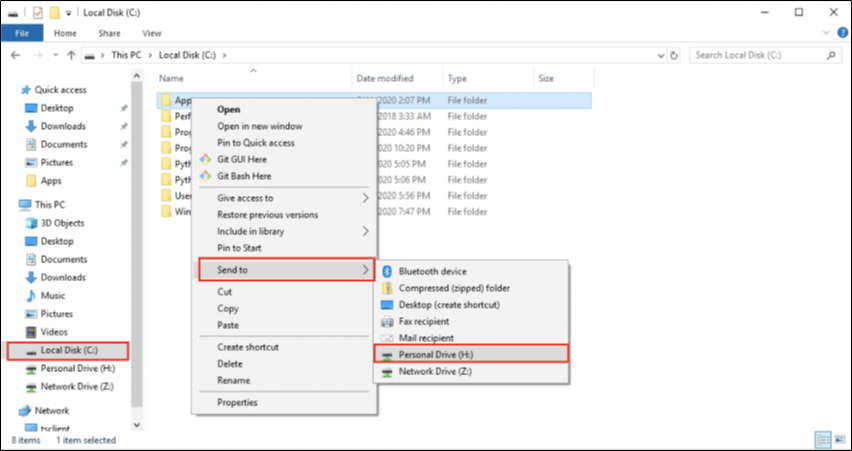
If further assistance is needed, please contact the Digital Service Desk to have a ticket opened with the Enclave Platform - MGB team.
Related Articles
Get Started with Analytics Enclave | The Enclave Platform
