October 10, 2025
DBeaver is a SQL client software application and a database administration tool. For relational databases it uses the JDBC application programming interface (API) to interact with databases via a JDBC driver.
In the Data Enclave Linux Enclave Virtual Desktop (VDI), you can use DBeaver to connect to MS SQL Database Server. This document provides the minimum set of the instructions required to make a successful connection to a database. For detailed information, please refer to the DBeaver website.
Step 1. Find and invoke the DBeaver application:
- In the Linux Enclave Virtual Desktop, click on Show Applications icon to display all the available applications.
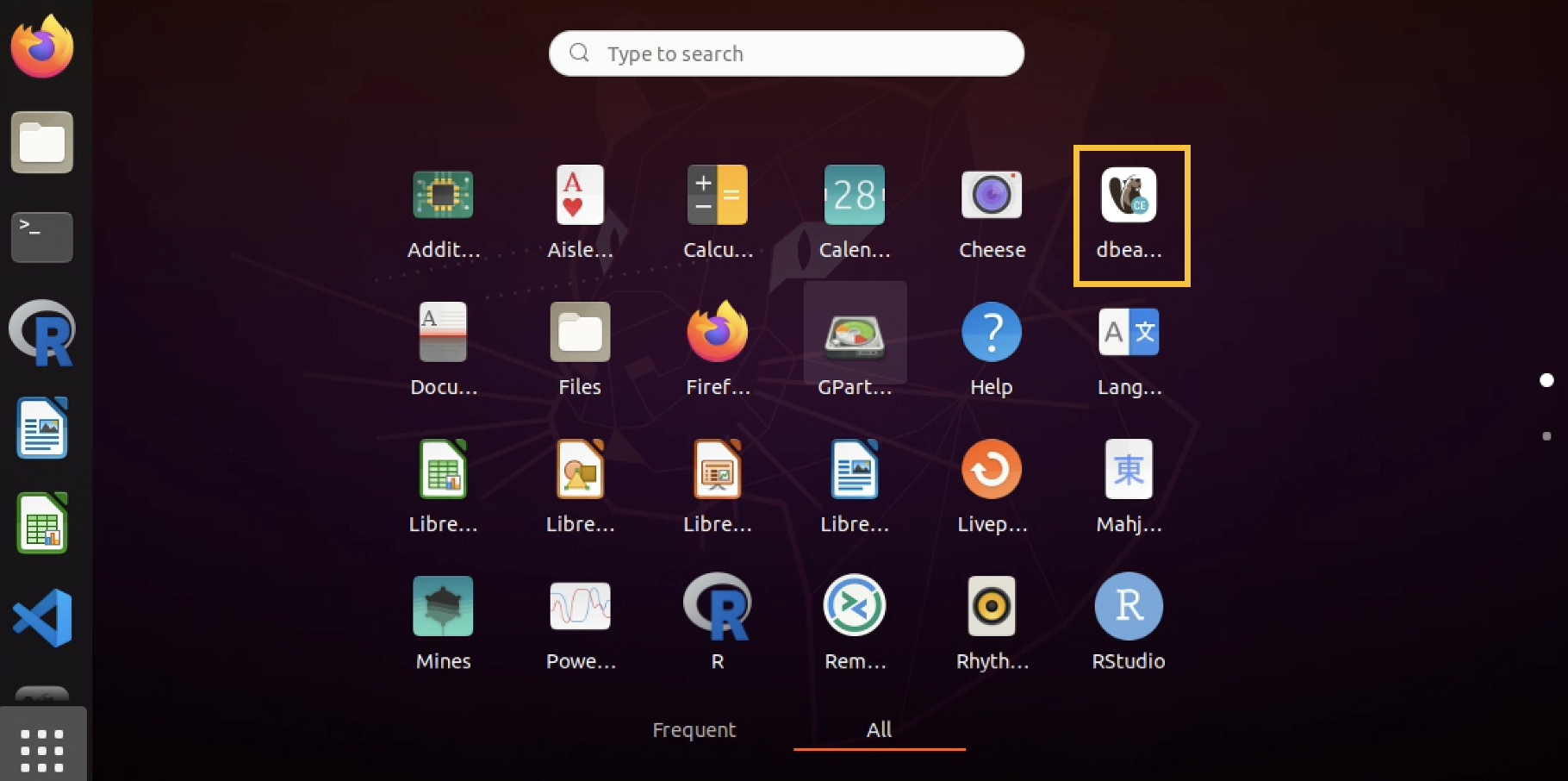
- Find dbeaver-ce icon or type "DBeaver" in the search column to find the application.
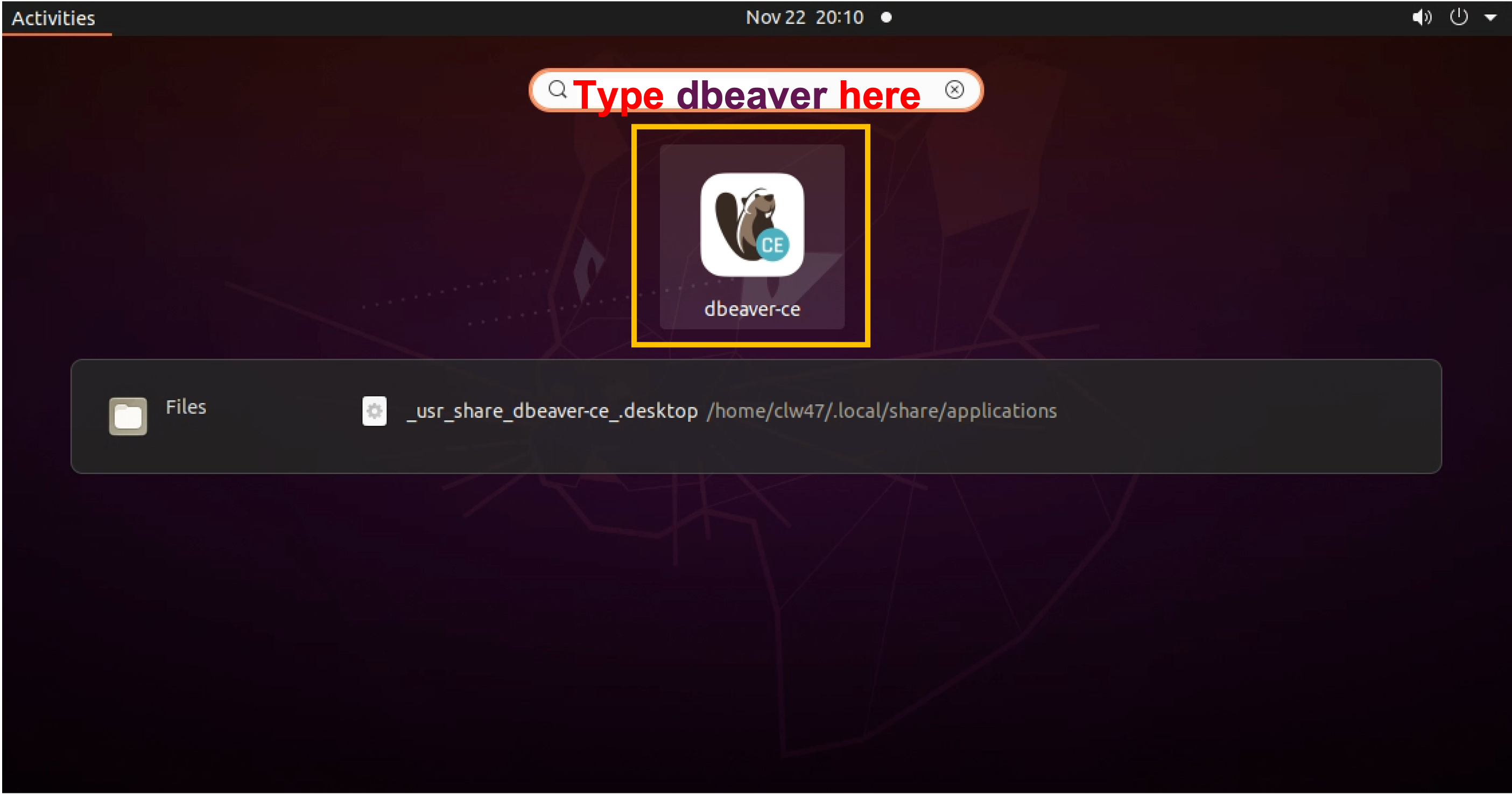
- Click on the DBeaver icon (either in your Launchpad or the Applications folder) to launch the DBeaver application. (Community Edition)
- You can close the tip of the day and go to the Database Navigator.
Step 2. Configure the connection to MS SQL Database
As an example, we will configure the connection to the i2b2 database in the MS SQL Database Server instance, mssql01.analyticsenclave.org.
Below are the step-by-step instructions. If this is the first time you are launching DBeaver, you will be prompted with the Create new connection dialog.
- Use the "Database" tab to Make a New Database Connection
- Select MS SQL Server icon
- Enter the connection settings for the SQL Server instance that you intend to connect to.
-
Server = mssql01.analyticsenclave.org Port = 1433 Database = i2b2 Autentication = ntlmv2
-
- Click Test Connection on the left bottom to see if there may be any problems with the connections or not.
- After the test shows "Connected", click OK and then click on the Finish button.
- You will see the i2b2 Database shows up in the Database Navigator window.
Step 3. Make the database connection and browse the data:
Once the database is connected, i2b2 in this example case, you can use the Database Navigator to browse the database properties and browse the database tables.
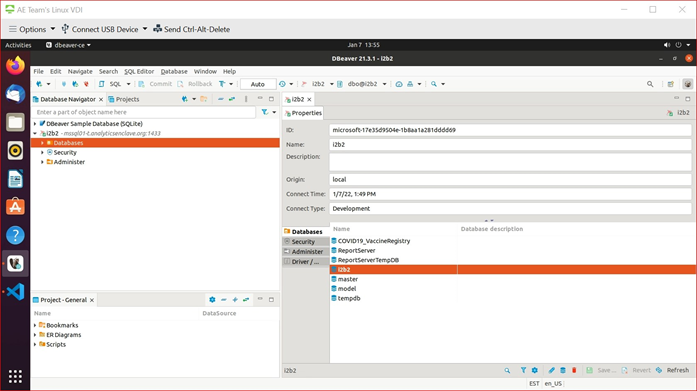
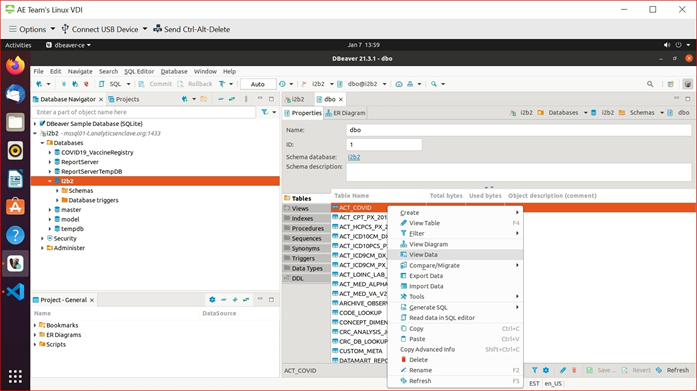
Related Articles
Connect to SQL Database Server using Python | Enclave Linux VDI
