November 11, 2025
This document outlines how to connect a Microsoft SQL database server from Python on the Linux Enclave Virtual Desktop. You will connect from a Linux machine to a windows SQL Server with pyodbc.
Requirements
- Need to log on with a windows domain account
- Need to use python3
- You will need a Terminal (Command Line) and be familiar with basic Linux commands
The solution is provided as a minimum set of the instructions for the user to make the connection.
Step 1. Install python library – pyodbc and other modules
You will need to install the python library "pyodbc":
- Open a Terminal window on your Linux Virtual Desktop.
- Install pyodbc python package
- When installing pyodbc on Linux, pip will download and compile the pyodbc source code. Some related components and source files must be available for the compile to succeed.
- On Ubuntu systems, all you need to do is run:
-
pip3 install --user pyodbc
- Check FreeTDS configuration:
- You can use pyodbc via FreeTDS. We already installed and configured the Free TDS in odbcinst.ini. You can see the attached odbcinst.ini in the /etc folder.
- Check the configuration of FreeTDS:
-
cat /etc/odbcinst.ini - It will look like this:
-
[ODBC Driver 17 for SQL Server] Description=Microsoft ODBC Driver 17 for SQL Server Driver=/opt/microsoft/msodbcsql17/lib64/libmsodbcsql-17.8.so.1.1 UsageCount=1 [FreeTDS] Description=FreeTDS Driver Driver = /usr/lib/x86_64-linux-gnu/odbc/libtdsodbc.so
- Install panda modules:
-
pip install pandas
-
Step 2. Configuring the User DSN in ~/.odbc.ini
In the odbc.ini file, you can configure your DSN name, SQL Server and port with Free TDS Driver information.
You can copy the attached example odbc.ini to your home folder as ~/.odbc.ini and modify it as needed.
cp odbc.ini ~/.odbc.iniTo configure ~/.odbc.ini, make sure to include the following lines:
[i2b2] # # Use TDS driver Driver = FreeTDS # Server = 10.162.34.52 Server=mssql01-t.analyticsenclave.org Port = 1433 Database = i2b2 TDS_Version = 8.0 use ntlmv2 = yesBoth odbc.ini and odbcinst.ini should copy to the /etc folder in Linux VDI.
Step 3. Programming Examples using Pyodbc
The following examples uses the environment variables MGB_username and MGB_password. You can create your own environment variables as the steps below.
export MGB_USERNAME="PARTNERS\\myusername" export MGB_PASSWORD="mypassword"You can verify your environment variables, MGB_USERNAME and MGB_PASSWORD, by the following step. You should see your MGB username and password as you entered.
env | grep -i MGB_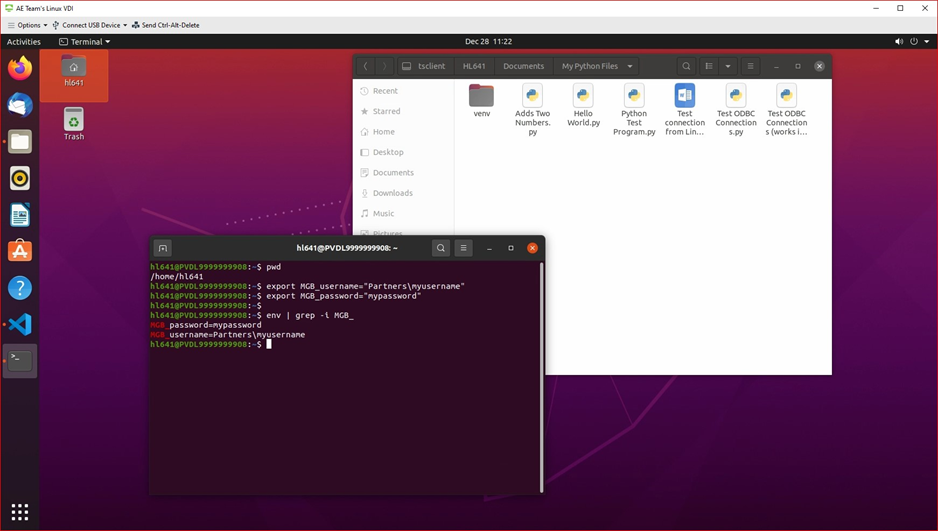
Alternatively, you can enter the two export commands to set up the environment variables MGB_USERNAME and MGB_PASSWORD at the end of your ~/. bashrc file.
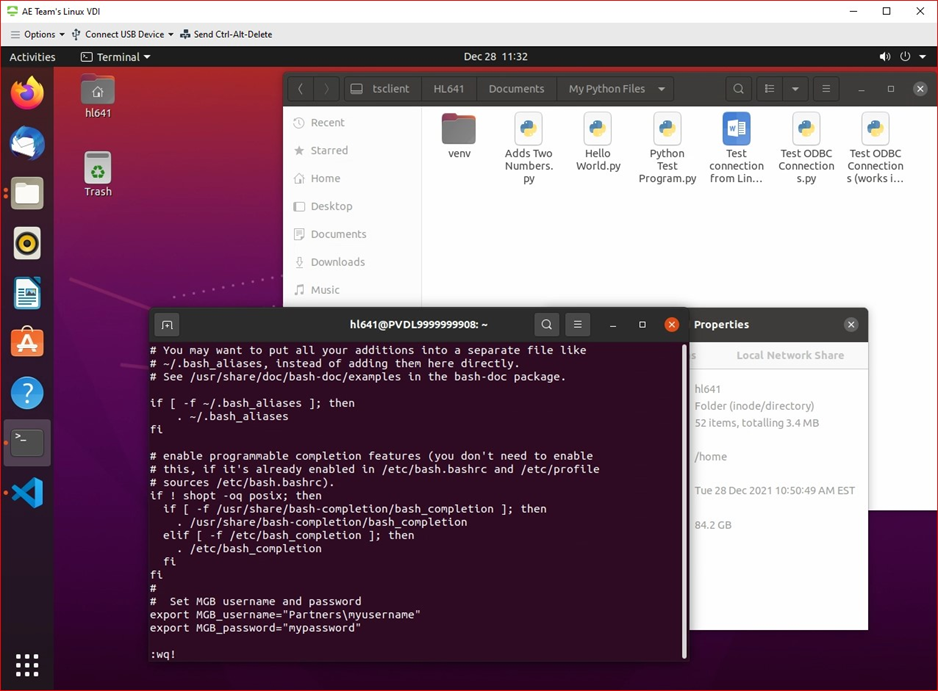
And you can verify them using the same step above after you open the bash terminal windows.
source ~/.bashrc env | grep -i MGB_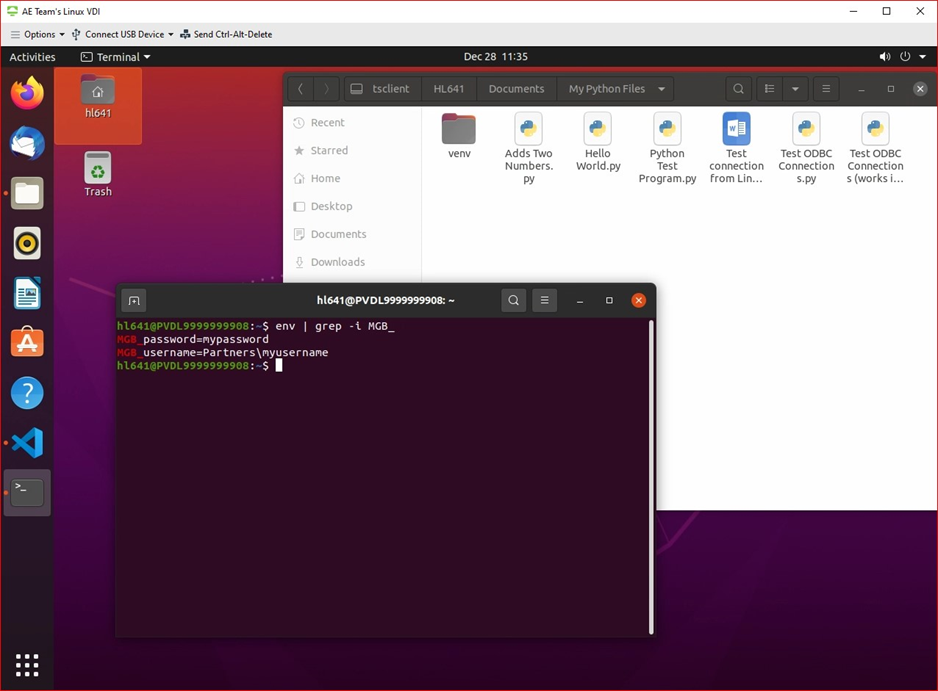
Example: Test ODBC Connections to i2b2 Database.py
Open VS Code to paste and run the python code snippet below:
import pandas as pd import os import pyodbc dsn = 'i2b2' username = os.getenv('MGB_USERNAME') password = os.getenv('MGB_PASSWORD') CONN = pyodbc.connect(DSN=dsn,UID=username,PWD=password,) #Sample select query sql = "SELECT * from i2b2.dbo.ACT_COVID" df = pd.read_sql(sql, CONN) print(df)Related Articles
Connect to SQL Database Server using DBeaver | Enclave Linux VDI
