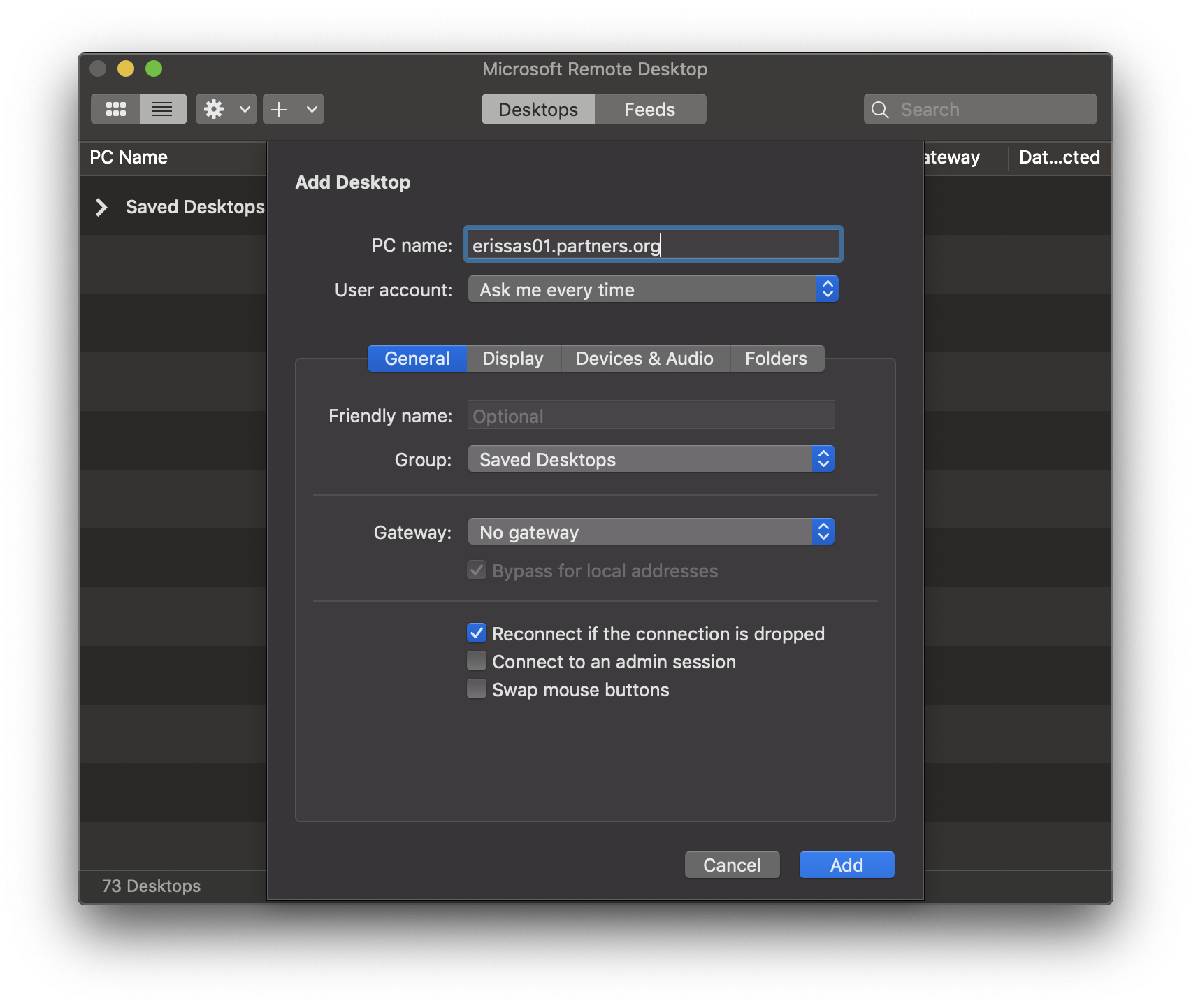Posted on
Updated on
October 10, 2025
Purpose:
- Instructions how to connect to ERIS SAS server erissas04.partners.org
Requirements:
- You must have the Microsoft Remote Desktop (RDP) application installed on your computer.
- Software needed:
- For Macintosh computers, download the RDP app from https://apps.apple.com/us/app/microsoft-remote-desktop-10/id1295203466?mt=12
- For Windows computers, download the RDP app from https://www.microsoft.com/en-us/p/microsoft-remote-desktop/9wzdncrfj3ps?activetab=pivot:overviewtab
- Your computer must be connected to the Partners network (wired, PHSWIFI3 or via VPN)
- You must have purchased the SAS license via https://rcservices.partners.org and been given access.
- System Requirements:
Instructions:
Macintosh
- Launch the Microsoft Remote Desktop application
- Next click on the + button and select Desktop
- Then you will see a new window enter the ERIS SAS server name erissas04.partners.org
- Customize if you want to save your username and password.
- Then click the Add button to save.
- You will then have the entry saved in the list view.
- To connect just double click on the entry.
- Enter your Partners Username and Partners Password to log in.
- Once connected, you will see the ERIS SAS Server desktop
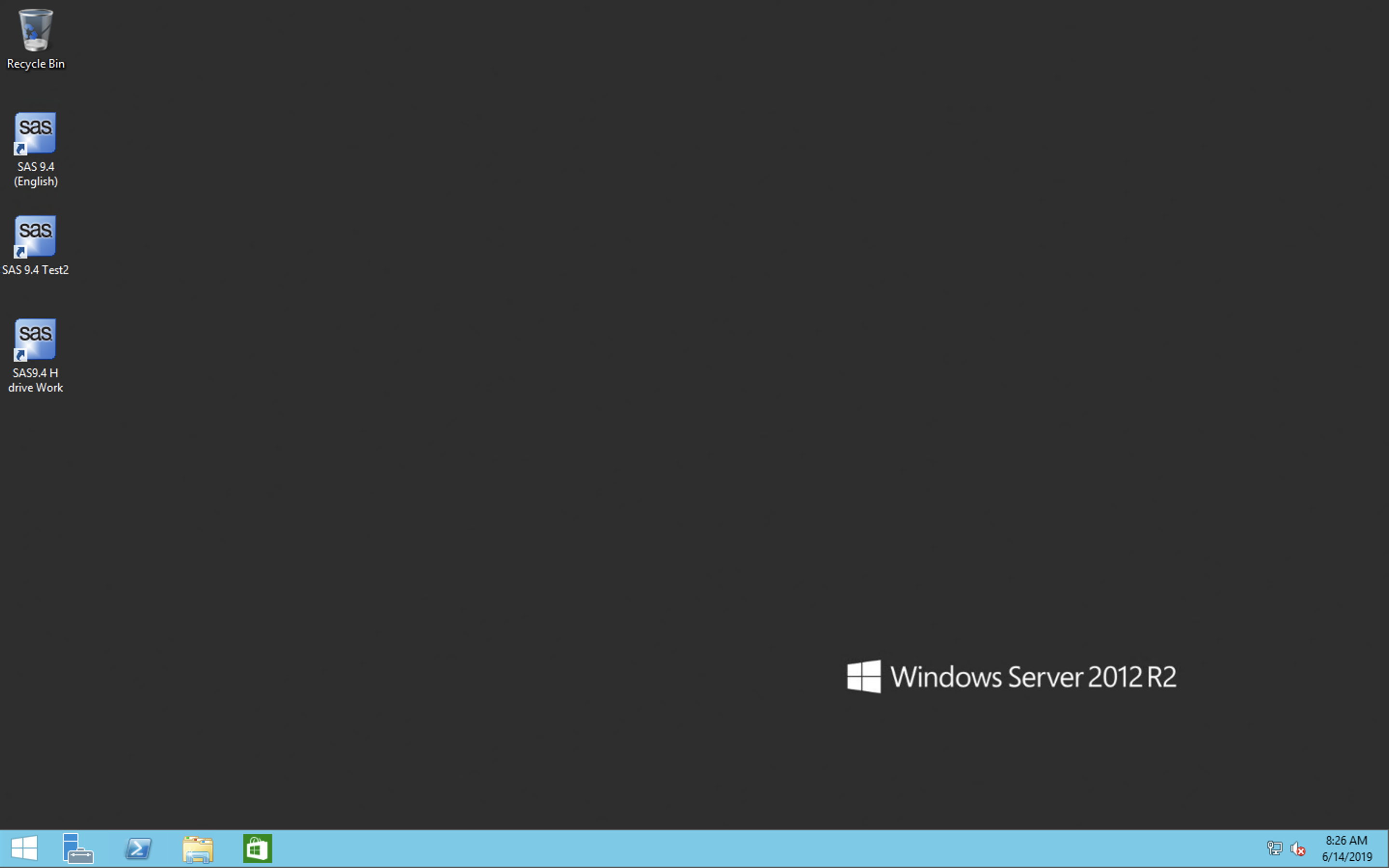
- To use the SAS application, just double on the SAS Application located on the desktop.
Windows
- From your Windows computer, click the Start menu
- Navigate to Start -> All Programs -> Accessories -> Remote Desktop Connection or Navigate to Start -> Run, and type mstsc.exe
- The application will open
- Enter the computer name: erissas04.partners.org
- Next, put your Partners Username in the User name field.
- Click the Save.
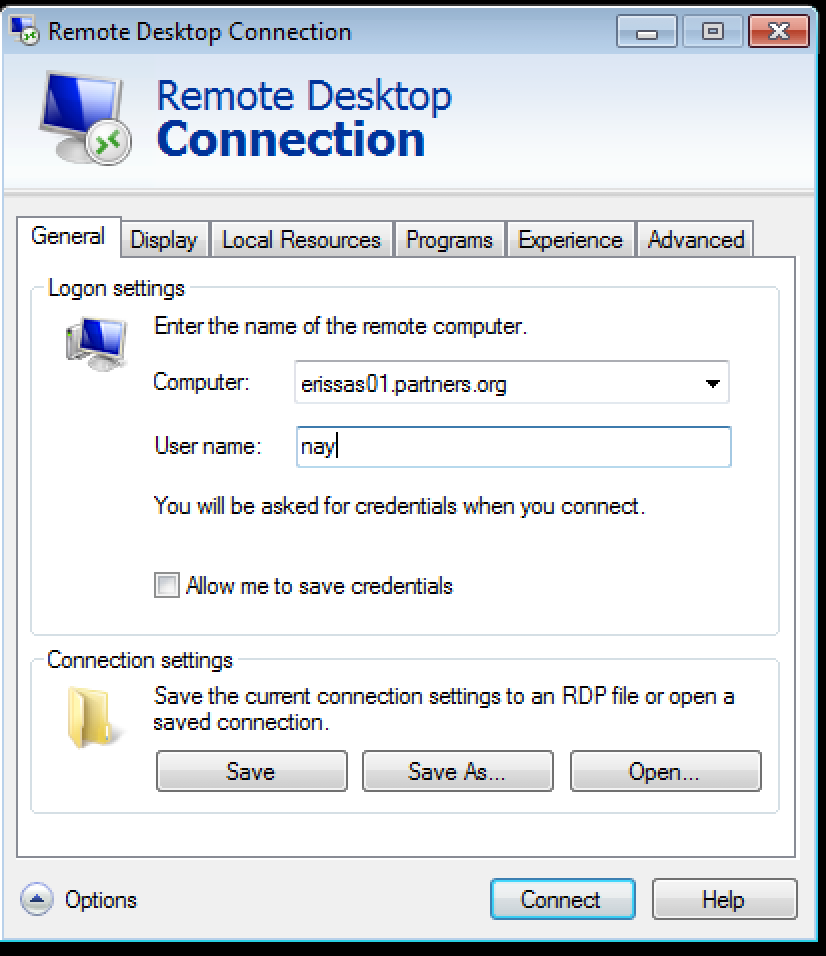
- Click the Connect button
- Enter your Partners Username and Partners Password to log in.
- Once connected, you will see the ERIS SAS Server desktop
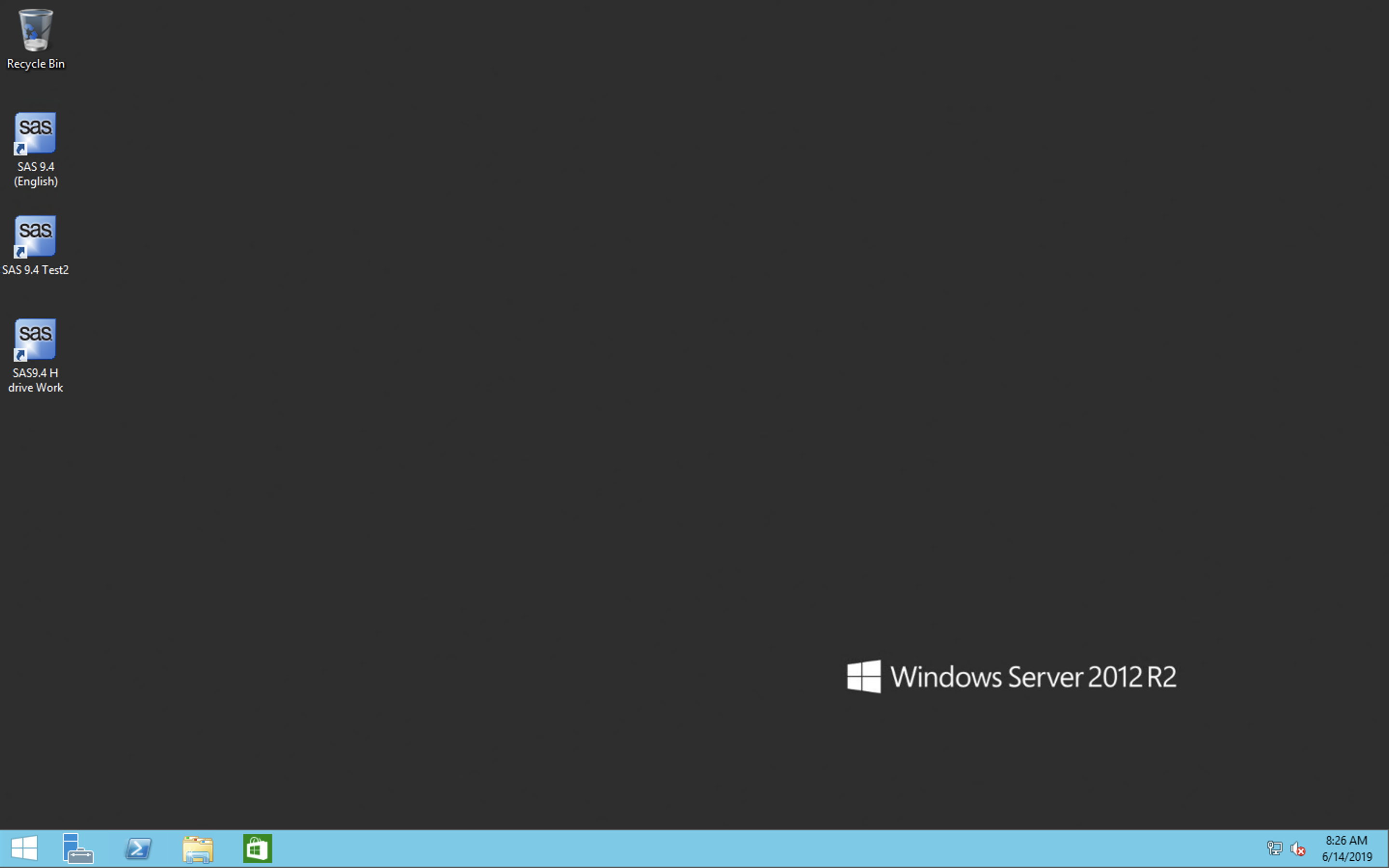
- To use the SAS application, just double on the SAS Application located on the desktop.