October 31, 2025
These instructions are written for individuals sending an email from the Lyris List Manager web interface. These instructions assume that you have some experience with Lyris List Manager System. For a refresher, please visit the How To Send an Email from the List Manager (Lyris) Web Interface article.
Requirements
- Website address: https://researchlistadmin.partners.org or https://phslyris2.partners.org
- Login User Name: your email address
- Password:
- Complete the Mailing List System Request Form if you are creating a new list
- Password can also be reset: https://researchlistadmin.partners.org/emailpassword.tml
- Demographic data (such as Institution, Rank, Department, Building, Floor etc) must be in the Lyris List Manager System to utilize Segments (see How to Import a List in Lyris for information regarding where that demographic data needs to be stored).
- First, see How To Create List Segments in Lyris, if you do not yet have any Segments for your list.
Note: One alternative to using the web interface and these instructions is to send an email message to a list segment from your email client. Compose a message 'To:' @email. Depending on how your list permissions are configured, the person composing the message from an email client needs to have permission to send to this list. If you need to grant someone access, see How to add Administrators to your Lyris Mailing List.
Instructions
- Navigate to https://researchlistadmin.partners.org in your web browser.
- On the left hand navigation bar, click on Content
- Complete the Essentials
- Complete HTML Message
- Complete Text Message
- Click Create Mailing (bottom right corner)
- Select the Recipients Tab

- Select Choose Segments
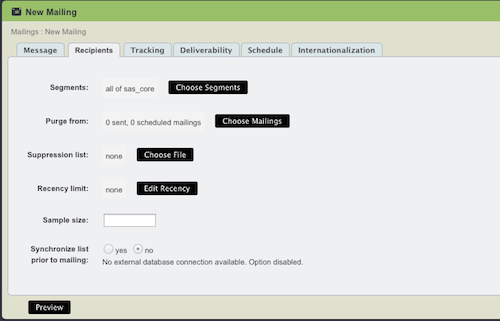
- Remove the default Segment from Choose Segments box on the right (this is all members in your list)
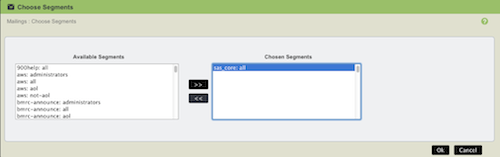
- Scroll through the list of Available Segments and select the one you wish to use
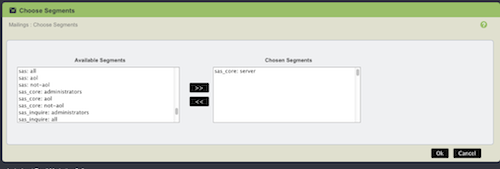
- Click Ok
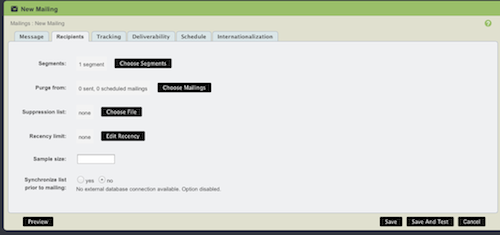
- Select the Message Tab to finalize your message and complete your mailing
These instructions assume that you have some experience with Lyris List Manager System. For a refresher, please visit the How To Send an Email from the Lyris Web Interface article.
Online Manual: http://lunar.lyris.com/help/lm_help//12.0/index.html
If you have any additional tips, questions, updates or feedback about this document, email @email.
