October 10, 2025
Rosetta and Apple Silicon M-Series Macs
The first time you try to install a non-native app on a Mac that runs on an M-Series chip (Silicon), you will get prompted to install Rosetta.
- An M-Series chip is the type of processor your Mac uses. Processors are what provide instructions and power for the computer to do its job.
-A Non native app is an app that was not written for use with the M-Series (Silicon) processors
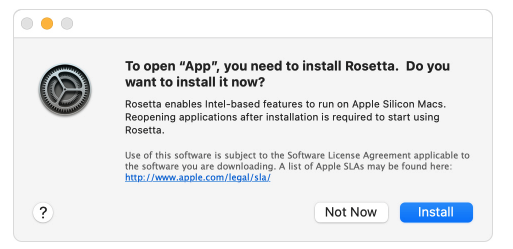
Click “install”. It will then ask for your Mac Password. After it is installed, Rosetta is now available you will not be prompted to install it again
Rosetta 2 works in the background whenever you use an app built only for Mac computers with an Intel processor. It automatically translates the app for use with Apple silicon.
In most cases, you won't notice any difference in the performance of an app that needs Rosetta
If you Mac is an Intel based one , you will not need Rosetta .To determine which processor you are using you can go to the apple menu in the upper left hand corner of your screen then click the first option “about this mac”
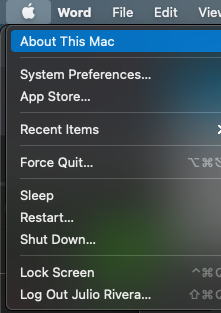
It will then bring. Up the system information window. This window will tell you what version of the mac OS you are running, for the Processor it will either say Silicon or intel
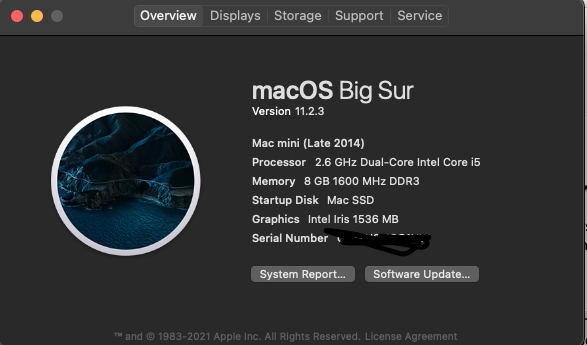
Which of your apps need Rosetta?
You can use Get Info to identify apps that need Rosetta or can use Rosetta:
- Select the app in the Finder.
- From the File menu in the menu bar, choose Get Info.
- View the information labeled Kind:
- Application (Intel) means the app supports only Intel processors and needs Rosetta to work on any Mac with Apple silicon.
- Application (Universal) means the app supports both Apple silicon and Intel processors, and uses Apple silicon by default.
The Info window for universal apps includes the setting “Open using Rosetta.” It enables email apps, web browsers, and other apps to use add-ons that haven't been updated to support Apple silicon. If an app doesn't recognize a plug-in, extension, or other add-on, quit the app, select this setting, and try again.
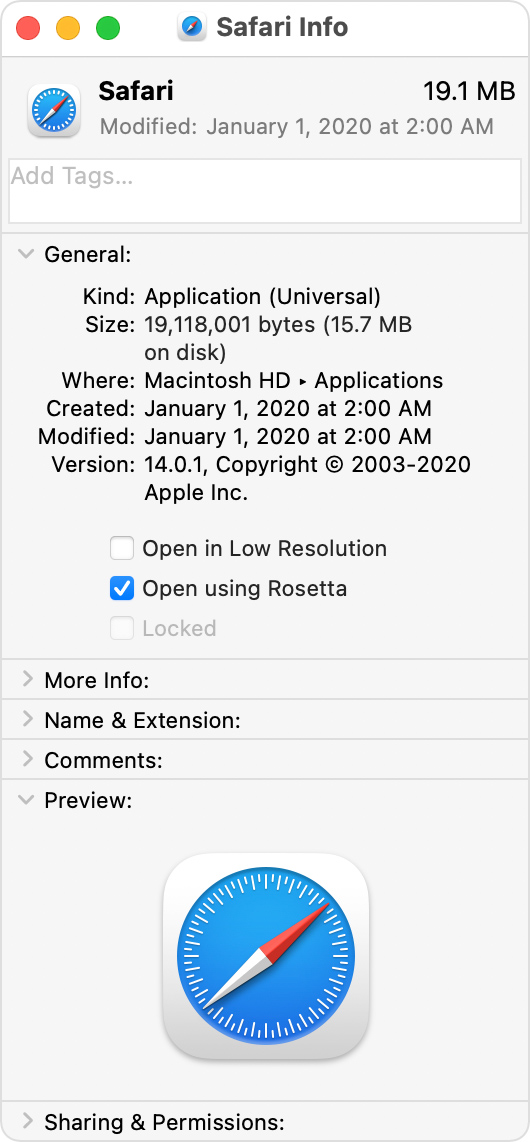
To check is a specific App is native or not you can go here
https://isapplesiliconready.com/
That website has a large data base of apps that are either updated to work, or will need Rosetta
- If further assistance is needed, please contact the Service Desk to have a ticket escalated to the appropriate desktop research group.
