August 28, 2025
There are several ways to import new members to a Mailing List in the Lyris List Manager system web-based administrative interface. These instructions describe how to add many new members by importing a spreadsheet.
Requirements
To upload a list, you need to have administrator access. Email your list administrator to be added. If you need a new list, please visit the Collaboration section of this website for information and complete this request form.
Instructions
- The columns on your spreadsheet need to be named to match the database, so Lyris knows where to put the data. For example:
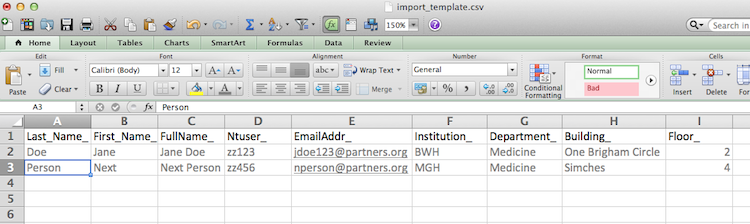
To see additional column headers, see the list below for commonly used field names.
- Save the file as a CSV or Text File
- Log in to https://researchlistadmin.partners.org
- Select Members then Add Members
- Then Import Members from CSV or Text (which ever format you saved the file as)
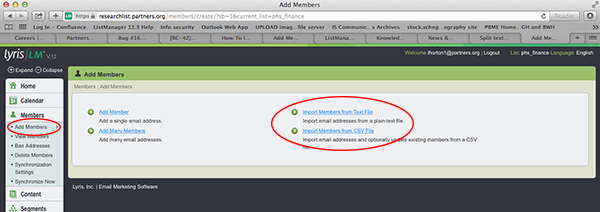
- Keep Action set to 'Import quietly as regular members’
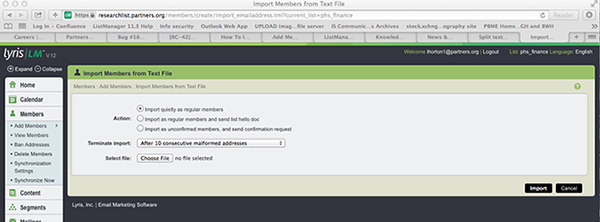
- Choose File
- Import
- Done! Check your work by navigating to View Members and scroll through.
| Field Name (this must be used as the column header) | Notes |
|---|---|
| EmailAddr_ | this is required |
| Last_Name_ | |
| First_Name_ | |
| FullName_ | |
| Ntuser_ | Partners Username |
| Institution_ | |
| Department_ | |
| Building_ | |
| Floor_ |
*To see the full list of Field Names, log into Lyris > Members > View Members > select a member > Demographics tab. Use the ‘q1’ ‘q2’ type of fields for data that does not fit the labels that already exists in there.
Please contact @email with any questions.
Online Manual: http://lunar.lyris.com/help/lm_help//12.0/index.html
