Posted on
Updated on
September 23, 2025
Purpose
These instructions help List Manager (Lyris) Administrators to synchronize a member list (email recipients) with data from an external database. The sync updates the list on demand; so each time an update is required, the steps outlined below should be followed.
Requirements
- Website address: https://researchlistadmin.partners.org
- Administrator Rights to a list in List Manager (Lyris)
- If you need to be made admin of a particular list that already exists, please email @email.
- If you need to request a new list, please complete this form https://rc.partners.org/it-services/collaboration/mailing-list-system/mailing-list-system-request
- Login User Name: your email address
- Password can be reset: https://researchlistadmin.partners.org/emailpassword.tml
- Request that a Database Connection is configured for your list by sending an email to @email.
Steps
- Log in to https://researchlistadmin.partners.org
- Check that you are in the right list (see the top right corner)
- View Members
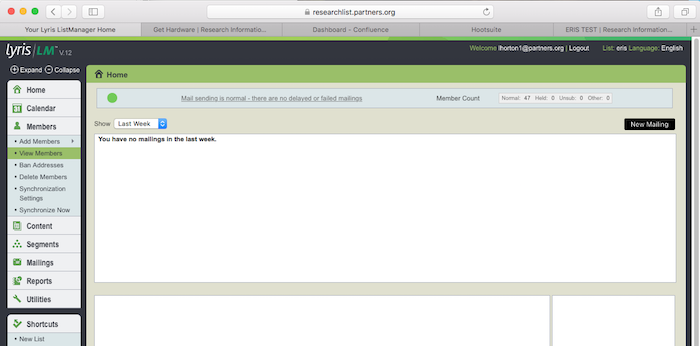
- Navigate to Synchronization Settings
- Select your Connection
- If your list is comprised of more than one data source or Distribution List, you will see more than one Connection to choose from. Choose one at this time; you will come back to this step later and run each Connection individually that you need.
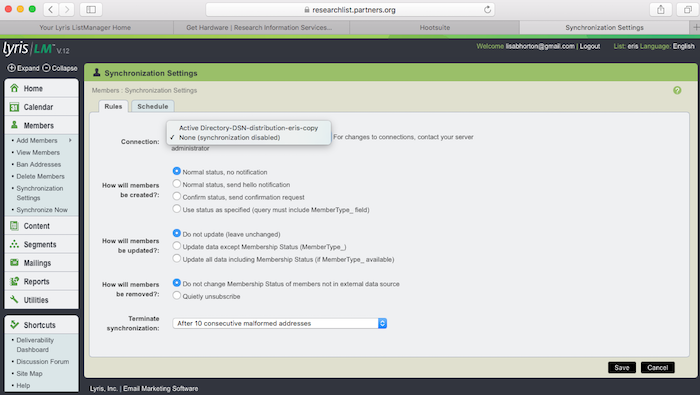
- If your list is comprised of more than one data source or Distribution List, you will see more than one Connection to choose from. Choose one at this time; you will come back to this step later and run each Connection individually that you need.
- Review the Connection Status Options:
- How will member be created? Recommend: No status, no notification
- How will members be updated? Depends on how you plan to manage your list.
- How will members be removed? Depends on how you plan to manage your list.
- Terminate synchronization: Recommend: Do not terminate synchronization due to malformed addresses.
- Select Synchronize Now from the left menu under Members
- Select OK
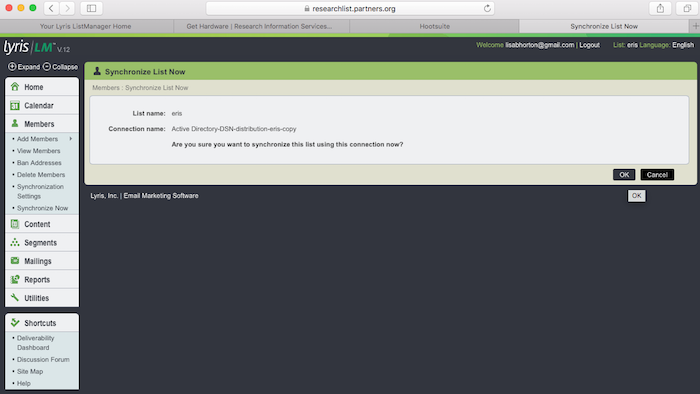
- Synchronization Complete!
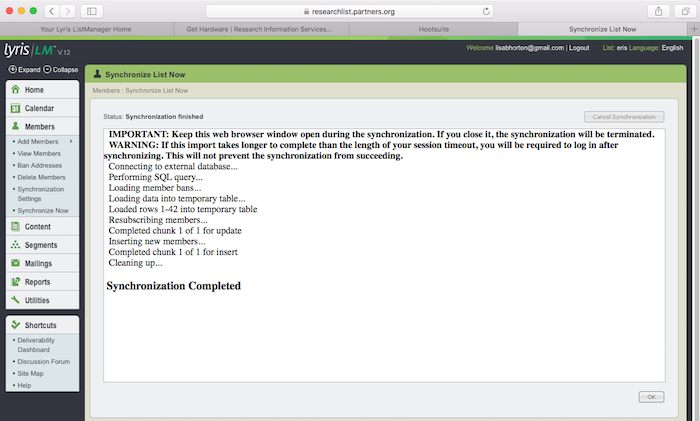
- You will repeat the steps for each Connection you would like to synchronize to your list. Please note that duplicate email addresses will not be added twice.
Support: Contact @email with questions or concerns.
