July 7, 2025
How can I verify if my device has SecureConnector installed?
Check a Windows Computer
You can check a Windows computer by using Windows Search or Browse All Programs.
- Search for This PC and open it.
- In the address bar type in C:\Program Files\ForeScout SecureConnector and hit enter.
- Confirm you have the listed items listed in screenshot below in the ForeScout SecureConnector folder.
Check a Mac
Open your Applications folder and search for ForeScout SecureConnector. 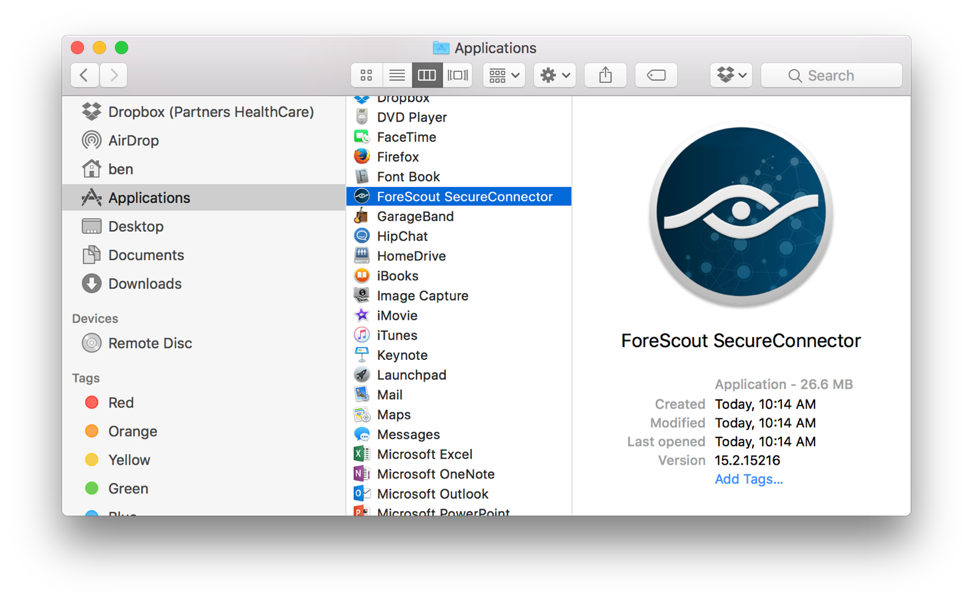
If you do not find ForeScout SecureConnector in your list, please visit https://rc.partners.org/computer to install the appropriate agent.
Mac users can find this download and more in Self Service, the Mass General Brigham app store that provides Enterprise software, hotfixes and resources. Learn more about Self Service by visiting the rc.partners.org Website.
Please visit the Knowledge Base for FAQ and additional device compliance information. If you have additional questions, please contact the Digital Service Desk.
