October 15, 2025
AUDIENCE: ServiceNow Users with the ITIL Role
This article provides IS users with instructions for viewing Maintenance Schedules in ServiceNow. It also provides instructions for requesting and setting maintenance schedules. It includes the following sections:
- Viewing Maintenance Schedules
- Checking for Conflicts
- Requesting a Maintenance Schedule
VIEWING MAINTENANCE SCHEDULES
- On the left navigation bar, click Change > Schedule, and then click Maintenance Schedules. The application displays a list of maintenance schedules.
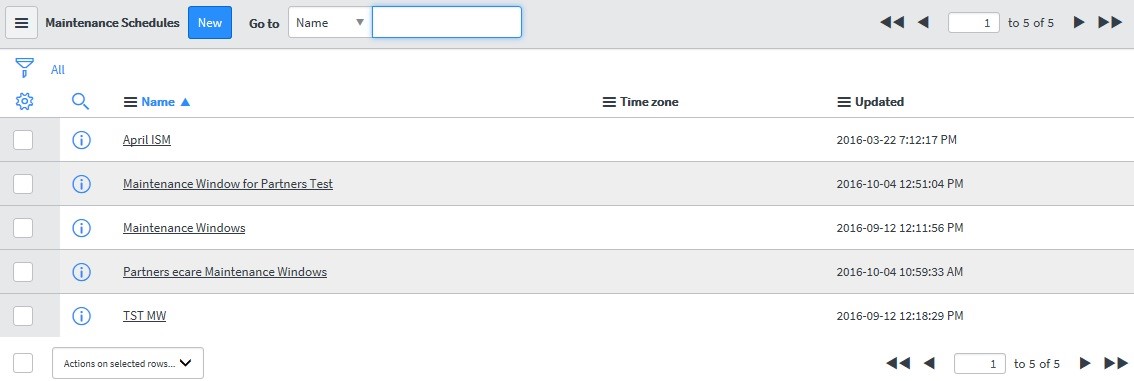
- Click the header-level name of any maintenance schedule to display the Configuration Item and Class associated with this schedule.
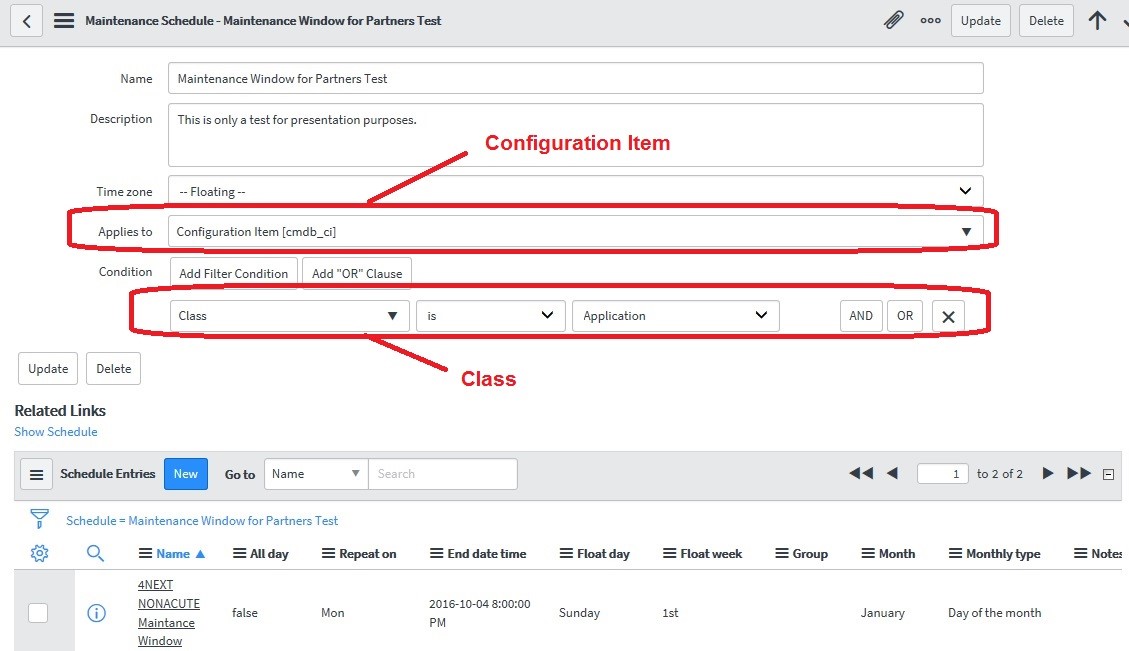
- To see the time period for any maintenance schedule, click the associated detail-level name.
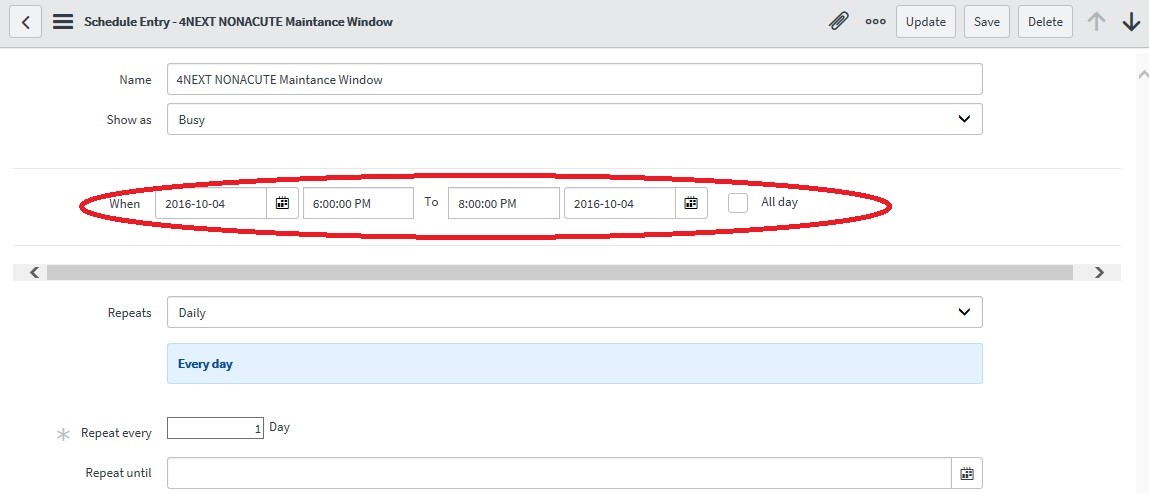
- Any Changes entered for this Configuration Item must fall within this maintenance schedule or ServiceNow will detect a conflict for this Change.
CHECKING FOR CONFLICTS
Note: ServiceNow is configured to automatically look for the following types of conflicts:
- Conflicts with defined freeze dates
- Conflicts with other scheduled change requests for the same CI (Configuration Item)
- Conflicts with defined maintenance windows for the same CI
- After entering your Change Record, ServiceNow displays the following indicator if conflicts are detected:
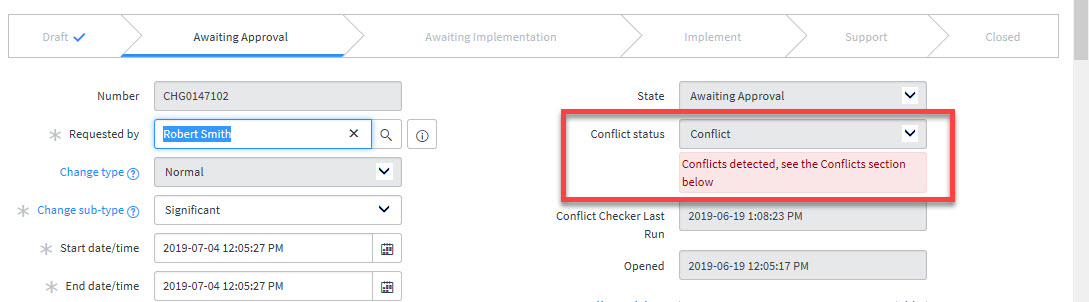
- Click the Conflicts tab at the bottom of the Change to view additional information. Note that the number of conflicts detected is indicated on the tab label.
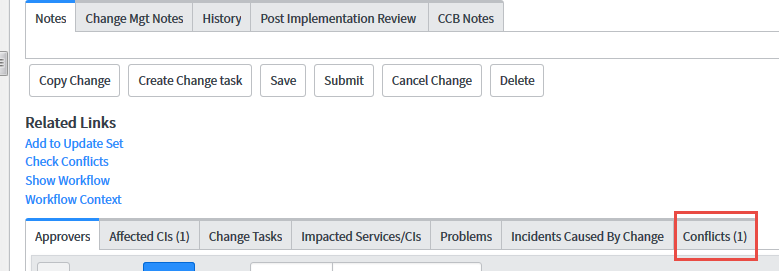
- ServiceNow displays details regarding the conflict or conflicts detected. In this example, the dates entered for the Change are not within the specified maintenance period for the associated Configuration Item.

- Based on this information, you should discuss the conflict with the CI owner or other Change requester (as appropriate) to avoid any issues related to this conflict. ServiceNow does not prevent you from moving forward with your Change.
REQUESTING A MAINTENANCE SCHEDULE
Note: A maintenance schedule must exist for any Application CI for which the Impact to HealthCare Operations field is set to High.
Currently, only authorized users can enter a maintenance schedule. If you require a maintenance schedule to be set for a Configuration Item, submit a request in ServiceNow and assign it to the “ITSM Change Management – phs” team. You must provide the following information in the details for your request:
- What you are asking for in terms of the description (for example, “Please set up a new maintenance schedule for phsxyz123”)
- Configuration Item (CI)
- System or application name potentially impacted (if different from the CI name)
- The From/To dates and times of the maintenance schedule (for example, “10/23, 12:00 PM – 4:00 PM”)
- If this maintenance schedule will repeat, how often it will occur (such as daily, weekly, or monthly)
