September 30, 2025
What is Phone-Based Authentication?
If your password expires or is forgotten, you are required to use phone-based authentication to reset it. This feature works by sending a unique confirmation code by text message or phone call when logging in to the application.
You are also required to use phone-based authentication when accessing certain internet-facing Mass General Brigham applications from home or a remote location: Workspace, Workday, MyProfile (Password Self-Service), VPN, Outlook Web App (OWA), UKG Dimensions, etc.
Frequently Asked Questions
How many numbers can I register?
You may register up to two phone numbers, either domestic or international, one for text message (SMS) verification, one for voice call verification.
What if I do not receive a text message?
- Make sure to press the Send Code button
- Wait 60 seconds. Log in again to request a new code. You may need to confirm or update your phone number.
Will I be charged for the text message I receive?
Text message rates may apply. Check your plan for details.
Can I receive texts and phone calls outside of the U.S.?
If your plan allows for normal service while traveling internationally, the text will be delivered to your phone.
Register Your Phone Number
A one-time registration is required for each phone number you register. We recommend registering a phone number while connected to the Mass General Brigham network on-site.
- Go to https://myprofile.mgb.org
- Enter your MGB network credentials and click Login
- Under My Profile Information, click Update my Phone Verification
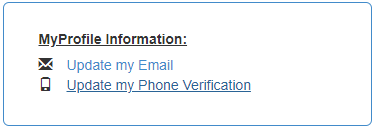
- Select Setup next to the option you would like to setup
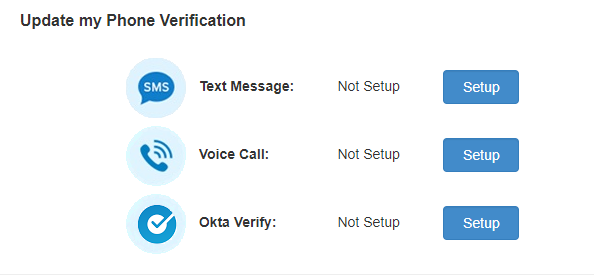
- Enter your phone number and press Send Code
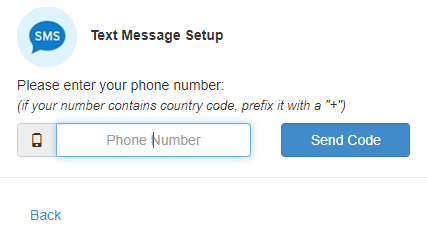
- Enter the confirmation code and press Verify
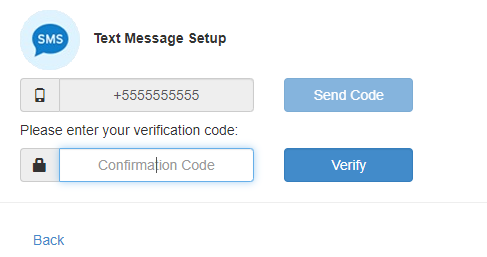
Log Into Applications
Use steps below to log into the MGB application that requires phone-based authentication, e.g., OWA or Workday.
Note: Depending on the application, you may need to request a new confirmation code each time you log in.
- Select the delivery/authentication method you wish to receive the confirmation code to, and then click Continue.
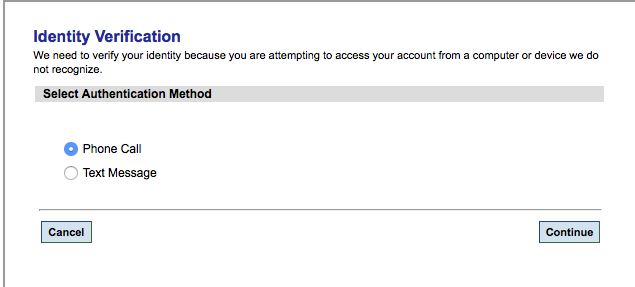
- You will receive a text message or phone call containing a 6-digit confirmation code.
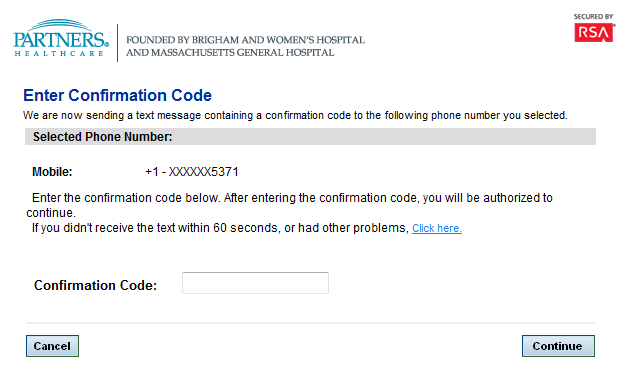
- Enter the confirmation code, and then click Continue. You will be connected to the application.
