Posted on
Updated on
October 10, 2025
Purpose:
- Instructions how to setup Time Machine Backup
Requirements:
- MacOS: Supported Versions
Instructions:
When you connect up an new external hard drive to your Mac, it will automatically ask you if you want to use it for Time Machine
- Check Encrypt Backup Disk
- Select Use as Backup Disk
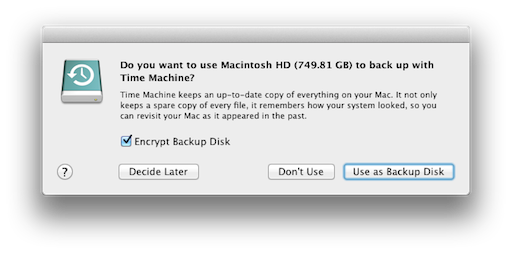
- Enter in a Secure Backup password.
If you need help coming up with a secure password, click on the Key icon to open up the Password Assistant - Type in the Backup password a second time in the Verify password field
- Enter in a Password hint to help you remember this password should you forget it.
There is no way to recover data if you forget the Backup password - Click on the Encrypt Disk button
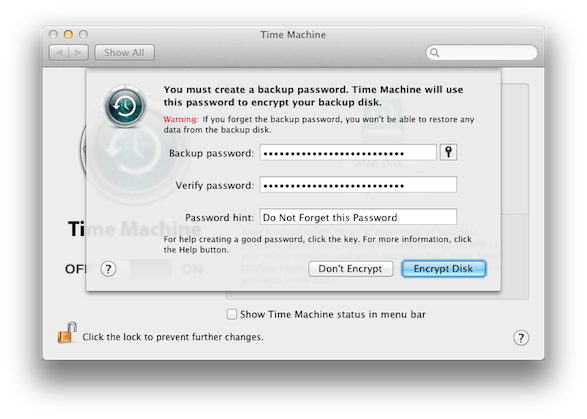
Manual Setup of Time Machine on OS X:
If your Mac does not automatically prompt you if you want to use a device for Time Machine, you can manually set it up yourself.
- Click on the Apple Menu and select System Preferences...
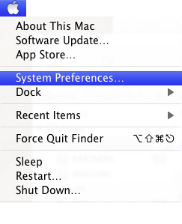
- Select the Time Machine icon
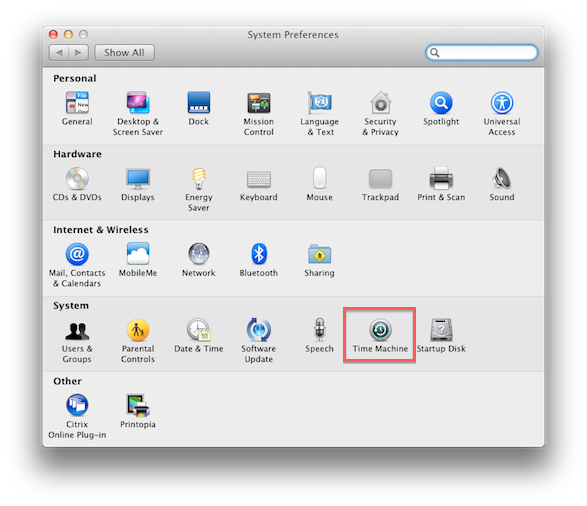
- Click on Select Disk
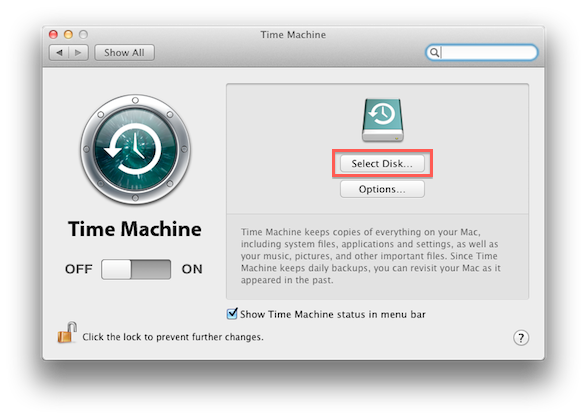
- Highlight the backup drive you want to use for backups and check Encrypt backup disk
- Click Use Backup Disk
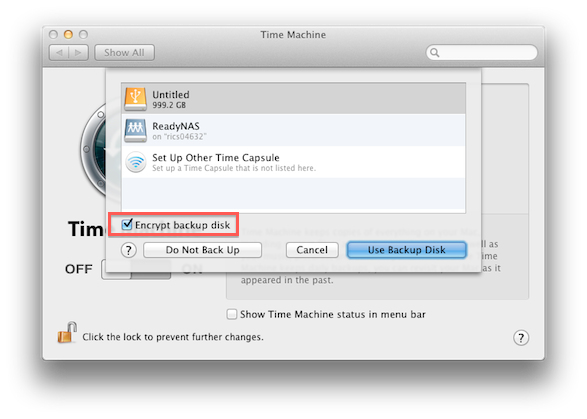
- Enter in a Secure Backup password.
If you need help coming up with a secure password, click on the Key icon to open up the Password Assistant - Type in the Backup password a second time in the Verify password field
- Enter in a Password hint to help you remember this password should you forget it.
There is no way to recover data if you forget the Backup password - Click Encrypt Disk
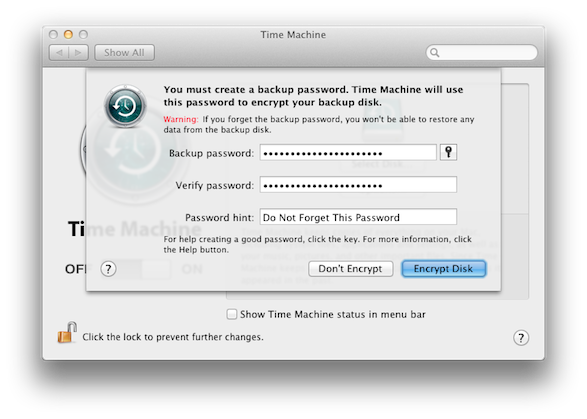
Related Articles:
