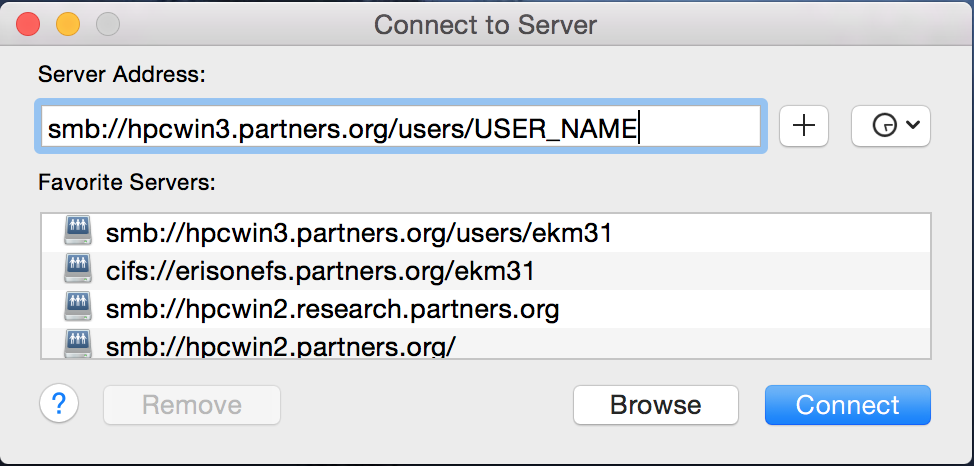October 23, 2025
Introduction
The convenient transfer between the server and your client machine will depends on the Operation System on your client machine.
For transfer files from HPCwin3 to other machines, you can use the Filezilla installed on HPCwin3. (F:\Program Files (x86)\FileZilla-3.11.0.2). It should be quite straightforward since Filezilla is a popular ftp(sftp) GUI client.
Usually is more convenient to use the smb file sharing between HPCwin3/HPCwin4 and your machine, especially if you are connecting within Mass General Brigham computer network. You should be connected to HPCwin3 or HPCwin4, and then email us to request the activations of the network share, we can not set up the share if you are not logged in.
Connection via smb
From Windows
For Windows system, you can click Win-key, then Run, input \\hpcwin3.research.partners.org\USER_NAME or input \\hpcwin4.research.partners.org\USER_NAME (Your username is your Mass General Brigham ID) then click OK. You should be asked for your ID and password. Do not forget to set partners as the domain, if your domain is not setup automatically. The current snapshot is taken on Windows Sever 2008. It may vary on different version of Windows system, but it should be very similar.
From MAC
For Mac system, go to Finder, select Go, then select Connect to server, input smb://hpcwin3.research.partners.org/USER_NAME or input smb://hpcwin4.research.partners.org\USER_NAME (Your username is your Mass General Brigham ID)