August 11, 2025
Installation
Windows Computers
From your browser, go to the Office 365 portal at https://portal.office.com. Click Install Office, then Office 365 apps from the drop-down menu. Follow the prompts to complete the installation.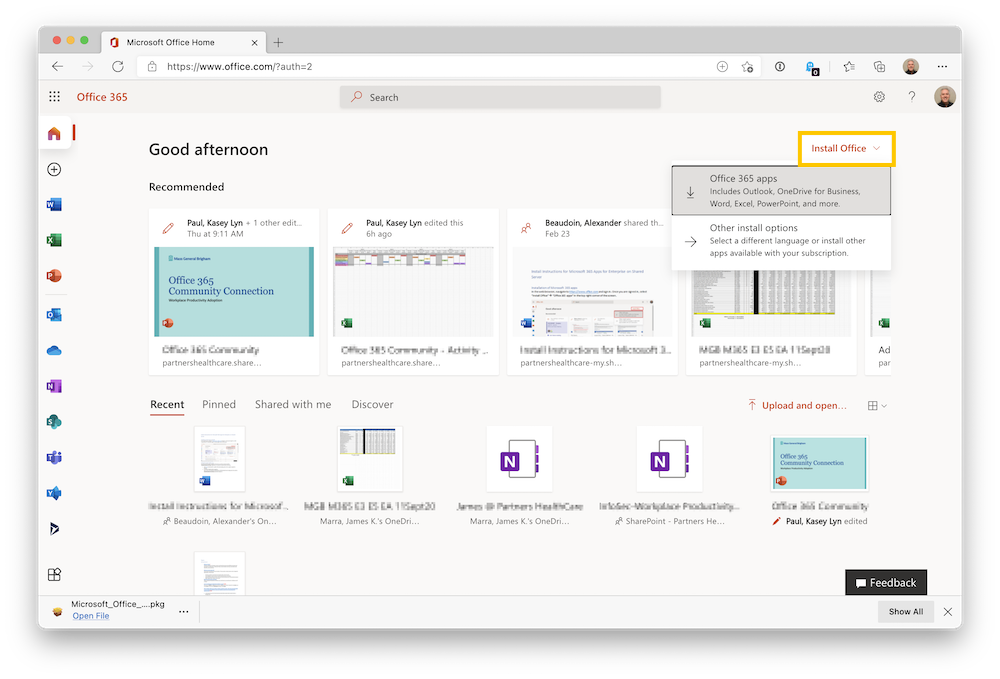
Macs
For Macs that are not enrolled in Intune, Microsoft 365 can be downloaded using the above method of installing via browser.
For Macs that are enrolled in Intune:
- Launch Company Portal from the Applications folder and Sign In
- In Company Portal, click on Apps, then select All Apps and click on Microsoft 365 Apps for macOS
- Click Install
Servers
Microsoft 365 Apps can now be installed on Mass General Brigham servers. Follow the instruction for Other Windows Computers above to install the apps.
Once installation is complete, you will have to add the “SharedComputerLicensing” registry key. This setting allows any licensed user to run Microsoft 365 Apps on the server. See this Microsoft article for more information about shared computer activation.
There are two ways to add the key to the server:
- Click here to download the .reg file. From your Downloads folder, double-click the .reg file to create the registry key.
- Or, use the Registry Editor to navigate to HKEY_LOCAL_MACHINE\SOFTWARE\Microsoft\Office\ClickToRun\Configuration > Add the SharedComputerLicensing key > and set value to 1
Activation
After Office has been installed, it needs to be activated. When prompted, enter your primary Mass General Brigham email address and password to activate Office.
