Posted on
Updated on
December 29, 2025
Purpose
This guide shows you how to use the Workspace portal at Mass General Brigham. You’ll learn how to open apps, set favorites, and fix common access problems.
Apps include Epic Hyperspace, Workday, Outlook email, Phone & Paging Directory, SharePoint Sites, and more. View Complete List
Accessing Workspace
- Open a Supported Browser
- Use Microsoft Edge or Safari.
- Go to the Workspace Portal
- Log In
- Enter your MGB credentials when prompted.
Using Applications in Workspace
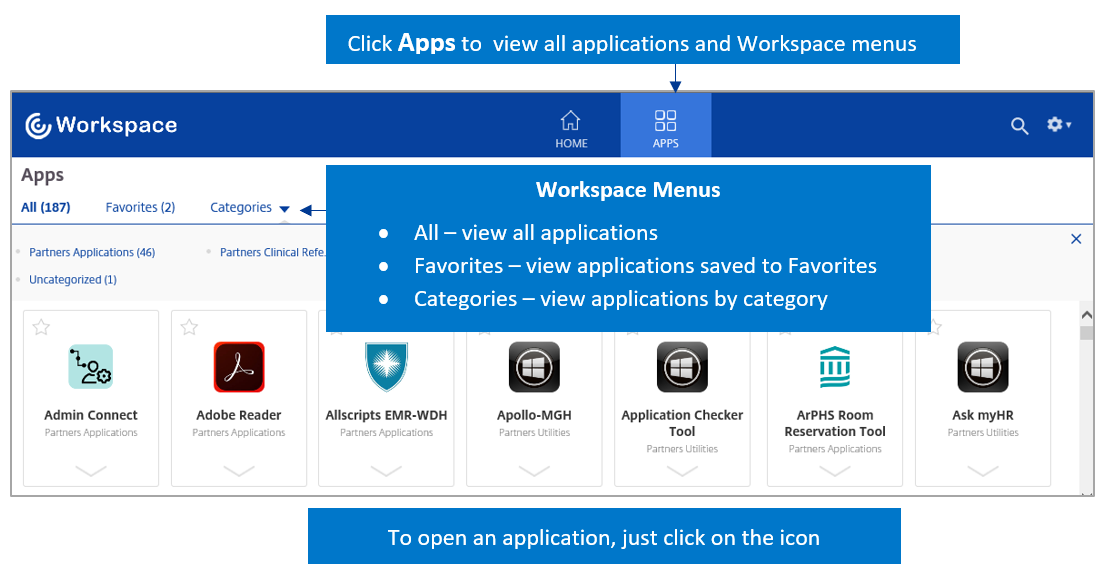
- Find the ‘Apps’ Section
- After logging in, scroll to the Apps area.
- Open an App
- Click on the app you want to use.
- Edge will download the ICA file and should automatically launch your Citrix session.
- Find More Apps and Tools
- For CBT Courses, Clinical References, Policies and Procedures, and Utilities, click Categories.
- HOWTO: Access Applications, Utilities & MGB Folders via Citrix Workspace
Managing Favorites
Favorites may reset sometimes. To set them again:
- Mark an App as a Favorite
- Click the Star next to the app name.
- View Favorites
- Your favorites will appear in the Favorites section.
Timeouts
Workspace will log you out if you’re inactive on the page—even if you’re working in a Citrix app. You may need to log in again.
- On MGB Network or VPN: Timeout after 35 minutes of no activity.
- Outside MGB (no VPN): Timeout after 30 minutes of no activity.
Contact the Digital Service Desk to have a ticket opened with ETM Operations - MGB for additional questions.
