June 26, 2025
Purpose
This article documents the process for researchers to submit a ServiceNow Workspace Configuration Request for a new User Work Database. Please note this is NOT the form to request access to a Digital Research data repository - details instead can be found here.
Once the request is submitted, the Digital Research Cloud Data Solutions team will reach out to you to discuss further.
Table of Contents
- Step 1: Provide Requestor Details
- Step 2: Provide A Request Type & Project Details
- Step 3: Answer Questions & Submit
Step 1: Provide Requestor Details
Access the Research Workspace Configuration Request form using this link. Review the first User Details section:
- Requested For is prepopulated with your name
- Review your manager details and update accordingly
- Select your Employment Status. Your HIPAA training must be complete if POI
- Select your Primary Affiliation
Step 2: Provide Request Type & Project Details
Within the Workgroup Project Details section:
1. Select checkbox Not Applicable for question Select Azure Enclave Workspace Configuration Request Type.
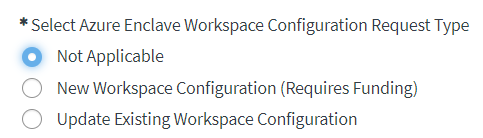
2. Select the appropriate User Work Database/Datamart Configuration Request Type for your needs:
- New User Work Database: Choose to request an empty new User Work database accessed by members of your Enclave project workspace for research. All project members are granted DB Owner permissions.

3. If your project was created previously by a project team member, you can search and select it in the Project Name field. Otherwise, you will need to create a new project.
To search for your existing project:
a. Within the Project Details section of the form, click on the triangle next to the Project Name input box. You can also search for your Project by typing in a Project Detail (Project Name, Project ID, Project Lead, IRB Protocol ID, PI, or Project Status).
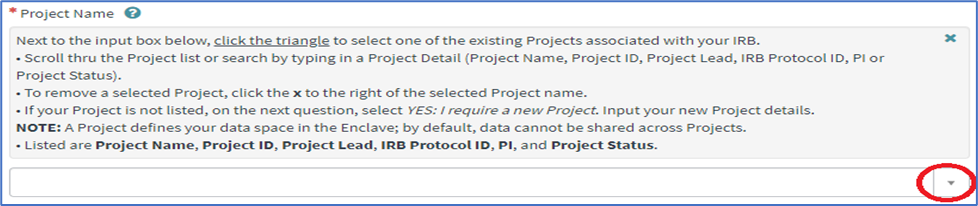
b. Scroll thru the dropdown to select the appropriate active project. Once selected, your request form will be populated with the project details. If you do not see your project listed, you will need to create a new project.
To create a new project:
a. Click Yes: I require a new Project checkbox to create a new project.

b. Select the appropriate response to Does your Project research require an IRB protocol. IMPORTANT: For projects requiring access to the Complete PDSR Curated Data Set, you must select NO. For project with access to all other data repositories, you must select YES.
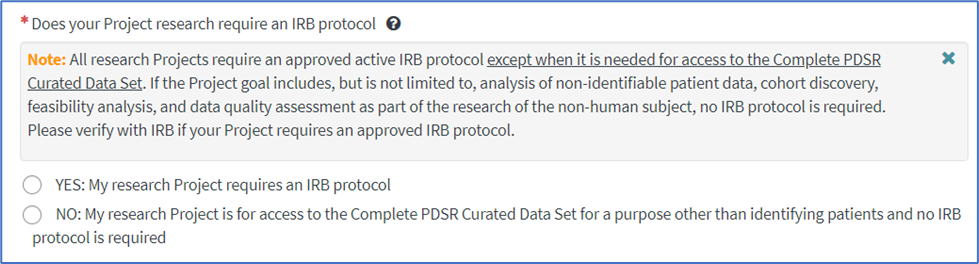
c. Enter your Project Name and Project Description.
d. Search for/select the Project Lead Name by entering the First and Last name or preface with an asterisk (*). Examples: Joe Public, *Public. Please wait a second or two and select the listed name. IMPORTANT: For projects requiring access to the Complete PDSR Curated Data Set, the Project Lead must be an RPDR Faculty Sponsor (i.e. RPDR Workgroup Leader).
e. If your project requires an IRB Protocol, enter the approved active IRB Protocol Number. Please note: New projects without an IRB protocol will have a Project End Date set to one year from the date of project creation.
Step 3: Answer Questions & Submit
Depending on your selected request type, configuration questions are displayed. Required questions are denoted by asterisks (*). Please respond to the best of your ability.
To submit, click the Submit button on the right side of the questionnaire. If errors appear, resolve them, and continue to click Submit. Please allow 1-3 business days for the Digital Research Cloud Data Solutions team to respond.
If further assistance is needed, please open a Research Issue/Inquiry Request and choose the Request Type dropdown value of Data Question and Data Mart of User Work Database/Datamart.
