November 11, 2025
Purpose:
- Instructions how to connect Mac OS to the Mass General Brigham Wireless Network (phswifi3)
Requirements:
- MacOS: Supported Versions
Instructions:
1. Select the WiFi icon from the menu bar at the top of your display; the icon is shaped like a piece of pie. Make sure WiFi is turned-on.
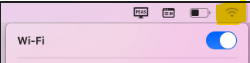
2. Click on the WiFi menu from the menu bar at the top of your display, and select phswifi3.
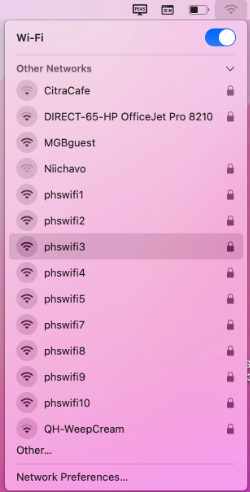
3. Enter your Mass General Brigham User ID and Password in the fields. You may choose to check Remember this network so you will not have to enter your information every time.
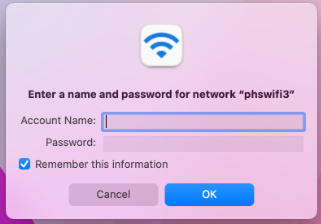
4. If you accessing phswifi3 for the first time , or if you forget the login credentials and setting up phswifi3 connection again then you must accept the certification as below. (No need to select any cert. Simply enter your MGB credentials here)
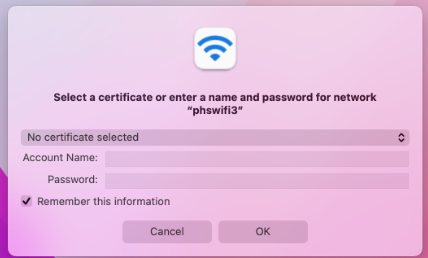
5.After you click OK, it will prompt you to accept the cert, followed with your Mac password.
You should now be connected to the phswifi3 wireless network.
Related Articles
INFO: Mass General Brigham Wireless (WiFi) Overview (INTERNAL USE ONLY)
