November 11, 2025
In order for your Windows computer to function, you must connect to the Mass General Brigham network every 180 days.
You can connect when onsite using either Mass General Brigham Wi-FI (phswifi3), a wired connection, or over (Virtual Private Network) VPN connection when working remotely. Visit HOWTO: Configure and Connect to VPN on a Mac or Install VPN on a Personal Windows Computer or a MGB Remote-build Laptop to get started with VPN.
If you do not connect within 180 days, your computer will cease to work until action is taken. A persistent Microsoft message “Your Windows License will expire soon – go to settings or close” will appear on your computer and block you from doing anything else with the computer until this is resolved.
Applies to: Mass General Brigham (MGB) Standard Windows Enterprise devices or Windows Enterprise devices leveraging the MGB KMS Licensing workflows.
Troubleshooting
Follow the steps below to resolve the following message: “Your Windows License will expire soon – go to settings or close”
Part 1: Connect to the Mass General Brigham Network
You must first connect to the MGB network either onsite (PHSWIFI3 or via ethernet) or offsite (over VPN).
Part 2: Activate Your Windows License
Once connected, there are two ways to resolve the issue:
Command Prompt (CMD)
- Click the Start button
![]()
- Type cmd
- On your keyboard, press Enter
- Type slmgr.vbs /ato
- Press the Enter key
- The following message will come up saying the Activation was successful.
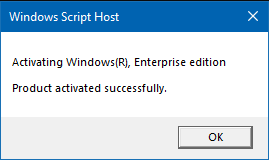
Windows Settings
- Click the Start button
![]()
- Type "Settings"
- Select the Settings app
- In Windows Settings, select Update & Security
- On the left (scroll if needed), select Activation
- Click Activate Windows Now to activate the license.
- If it says “Windows is activated”, you do not need to take further action.
