Posted on
Updated on
September 29, 2025
The Zoom Waiting Room feature will be enabled on all MGB Zoom accounts to ensure that your meetings are protected and include only the desired participants.
The Waiting Room feature allows the host to control when a participant joins the meeting. As the meeting host, you can admit attendees one by one or hold all attendees in the waiting room and admit them all at once.
Using Waiting Room
- As meeting host, click Manage Participants in the menu bar at the bottom of the screen.

- Click Admit to have the participant join the meeting. If you need to remove a participant from the Waiting Room, click on the participant’s name and click Remove.
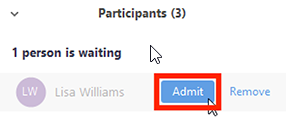 |
- To admit all participants from the Waiting Room, click Manage participants and click Admit all.
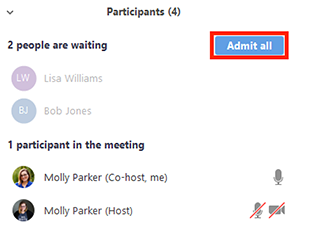 |
- When a participant enters the meeting, they will see the following message:
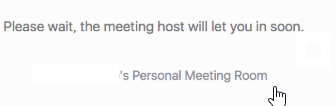 |
Notes
- This feature requires the Host of the meeting to be present in the meeting room to admit participants. You can assign an Alternative Host to your meeting to allow them to admit/remove participants when the original host isn’t present in the meeting. FYI, the Alternative Host must have an upgraded licensed enterprise Zoom account as well.
- Another option requires the Host of the meeting to be present at the beginning of the meeting, and assign a Co-host, who has the ability to admit/remove participants from the waiting room. If the host leaves the meeting, they have the option to promote the co-host to a Host. FYI, the Co-host does not need to have an upgraded licensed enterprise Zoom account.
