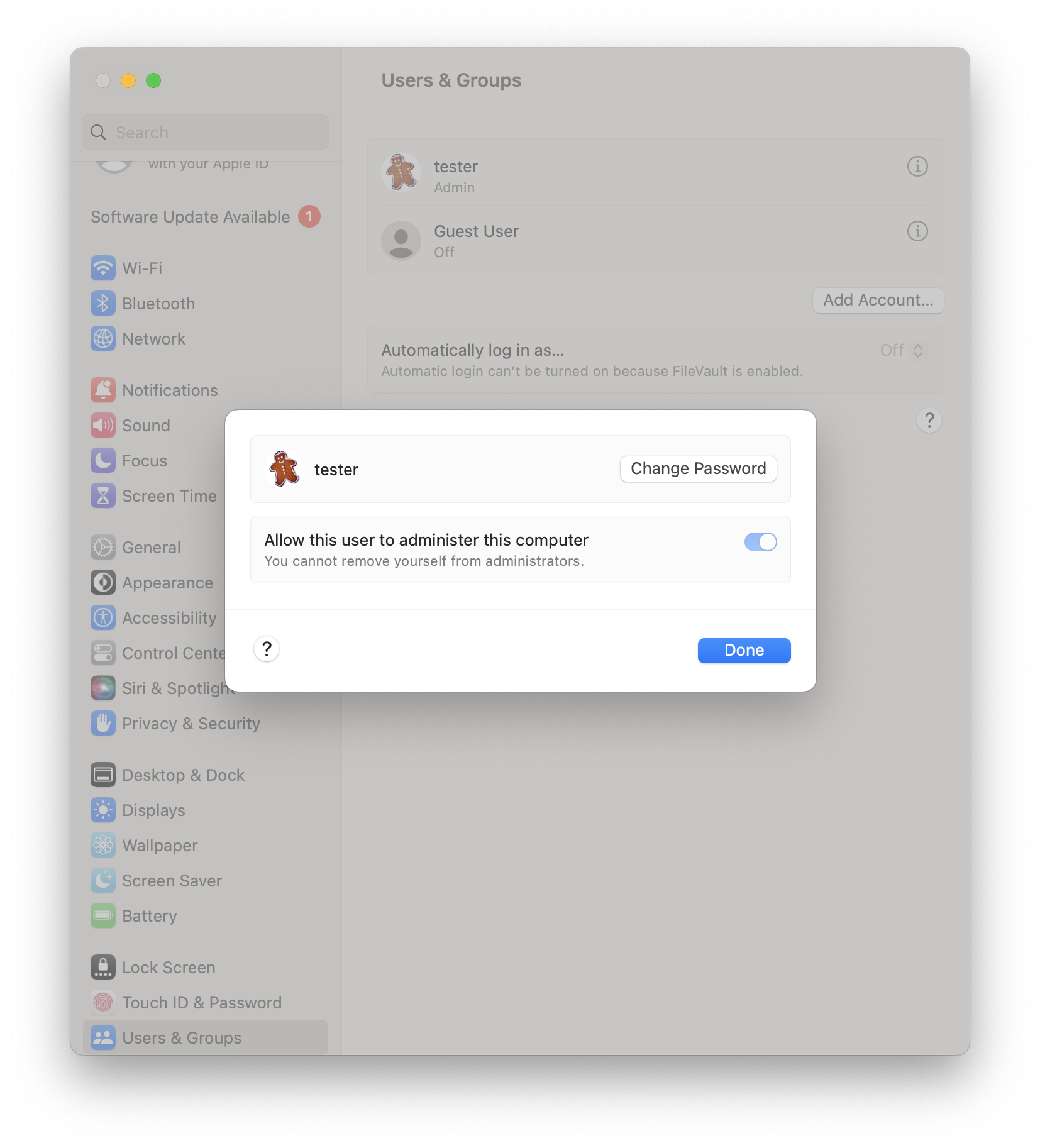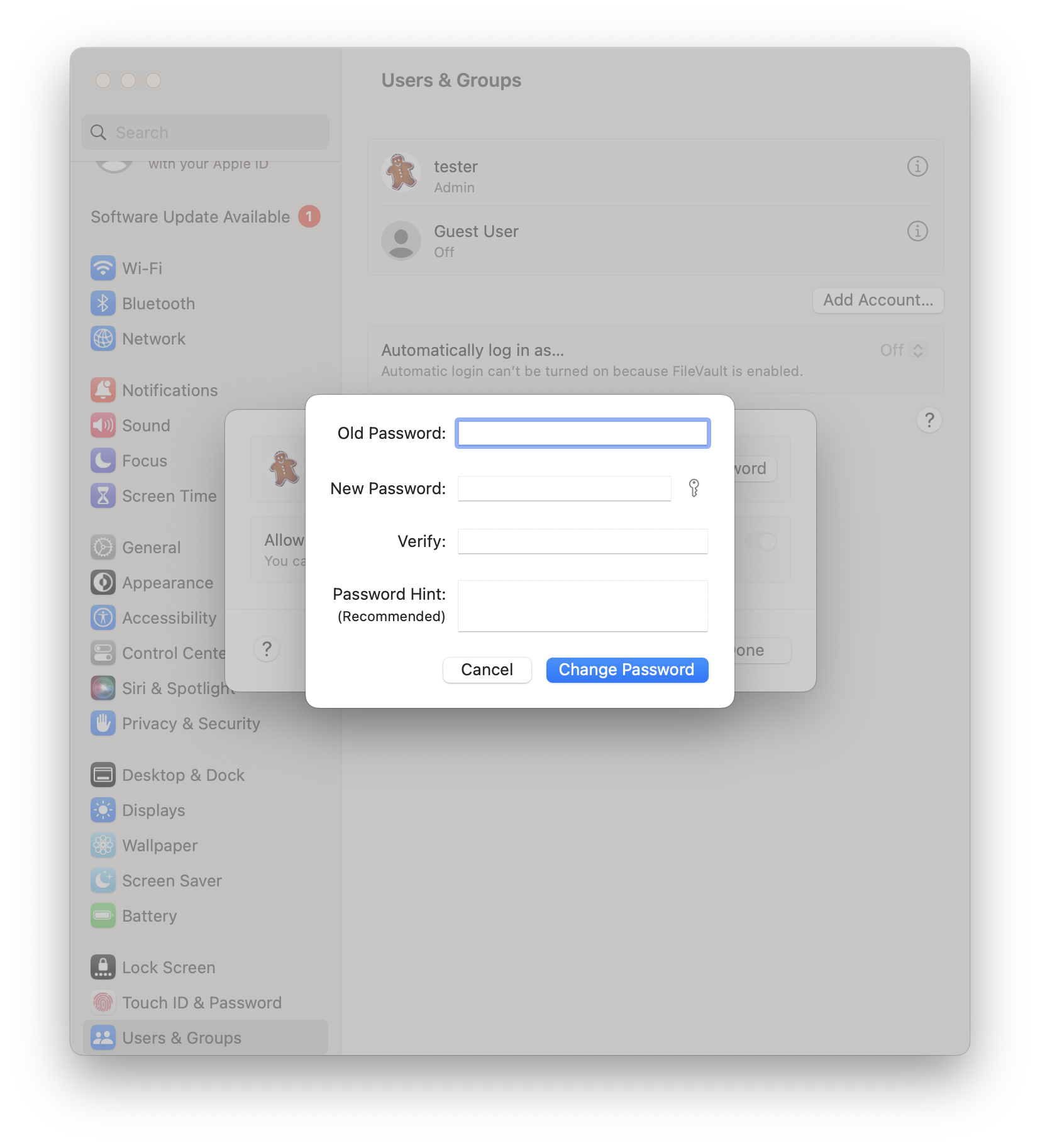Posted on
Updated on
November 18, 2025
Requirements:
- MacOS: Supported Versions
HOW TO: Change Your Password on macOS
If you know your password and can use it to log in to your account, you can change your password in System Settings > Users & Groups.
- Launch System Settings from the Apple menu, then click Users & Groups.
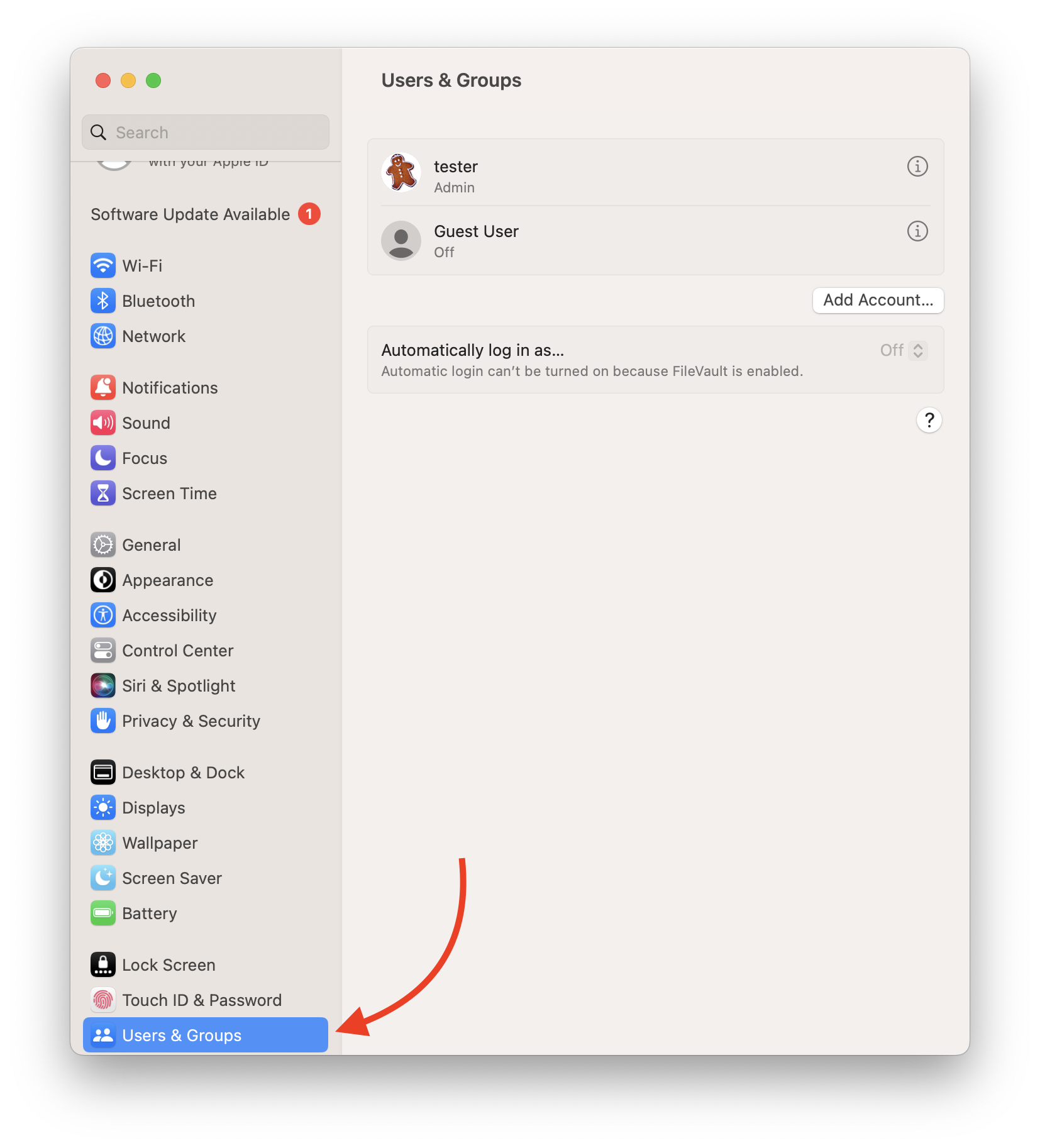
- Click the info button (i in a circle) to the right of your user name.
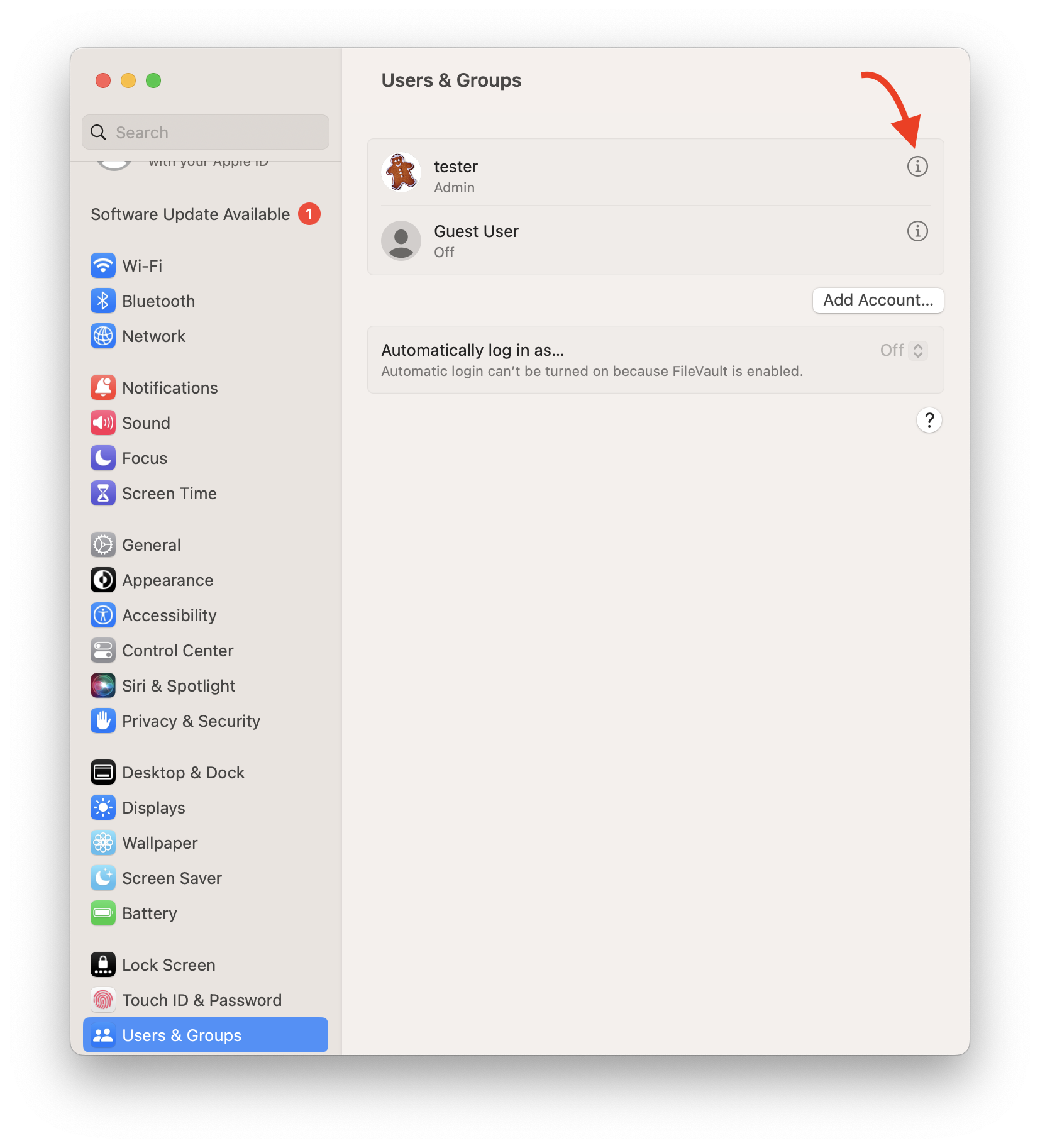
- Follow the on screen instructions: