Beginning April 11th, Partners HealthCare is introducing a Report Phishing button in Microsoft Outlook on Partners private build desktops and mobile build laptops. The button will make it easier for you to report suspicious emails to the Partners Information Security team. Report Phishing is also available for Macintosh devices enrolled in PEAS.
Whenever you receive an email that you think is a phishing attempt:
- Do not open or reply to the message.
- Highlight the message and click the Report Phishing button.
- After reporting, select OK and a screen message confirms your submission to @email.
OR
- Do not open or reply to the message.
- Highlight the message, right click, at the bottom of the dropdown menu select the Report Phishing button.
- After reporting, select OK and a screen message confirms your submission to @email.
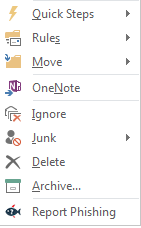
Where is the Report Phishing Button on my Partners private build Windows computer?
The Report Phishing button is found in the Outlook toolbar.

Where is the Report Phishing Button on my Mac?
It is available for download from the Self Service application on Macintosh computers enrolled in PEAS. Once you install the Report Phishing application on your Mac, an icon is automatically loaded into your dock. Whenever you receive an email that you think is a phishing attempt, highlight the message in Outlook and click the Report Phishing icon found in your dock.
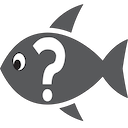
Once an email is reported, it is moved to your Deleted Items folder. If the email is an actual phishing attempt, we may contact you for additional information.
Will the Report Phishing button be available for all devices?
Currently, the Report Phishing button is available for Partners private build desktops and mobile build laptops with Microsoft Outlook. It is also in the Self Service application for installation on Macintosh computers that are enrolled in PEAS.
How do I report a phishing email without the button?
Highlight the suspicious message in your Inbox. From the top tool bar in Outlook, select Actions then Forward as Attachment to @email
When in doubt, don’t click or open! We all have the potential to be targeted, and no one is immune to a phishing attack. Additional information can be found in the Service Desk Knowledge Base. For questions, please email @email.
