Posted on
Updated on
November 11, 2025
The information below applies to devices enrolled into Ivanti Go.
What is the Ivanti Go Self-Service Portal?
The Self-Service portal is a web site designed to allow you to see what devices you have enrolled in Ivanti Go. In addition, it will allow you to perform basic management actions on your devices that you have enrolled. For example, you can remove old devices associated to Ivanti Go, retire or wipe your device, and in some cases lock or unlock a forgotten passcode.
How to access the Self-Service Portal
- Use Chrome, Firefox or Safari browser.
- If you are on a Mass General Brigham computer network, you will not be prompted to send a text code. This can be particularly useful if you are trying to unlock your own device and can not receive an SMS text.
- Go to the Ivanti Go Self Service website
- Login with your Mass General Brigham Email Address
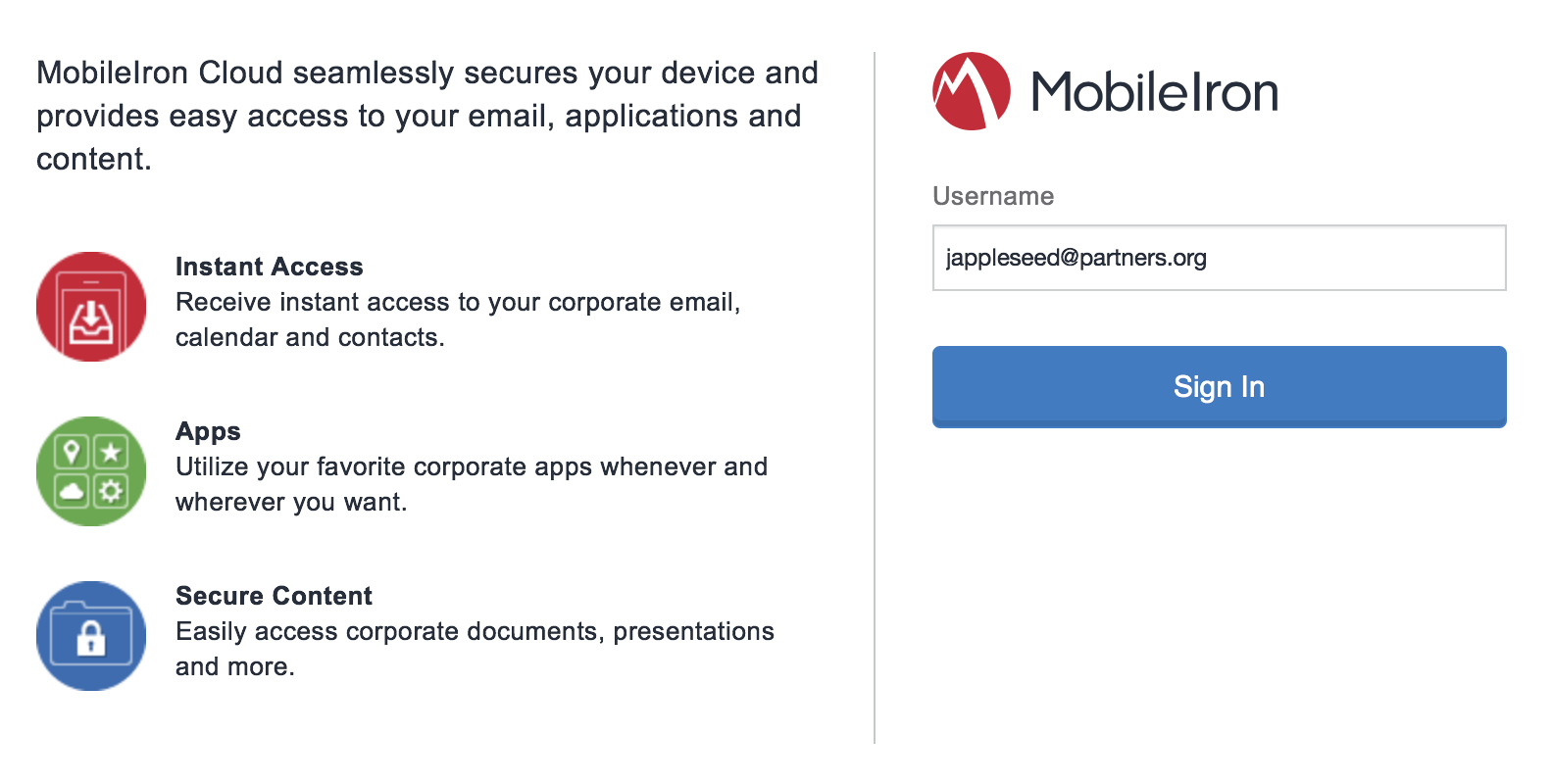
- Authenticate via Okta using your Mass General Brigham Credentials (Username and Password)

What can you do with it?
There are 4 major functions within the Self Service Portal:
- Retire: This will remove Ivanti Go from your device and will remove all apps and data associated with Mass General Brigham. This includes information such as Mass General Brigham Email and Apps (Receiver, Haiku, Dropbox EMM, etc). This will not touch your personal information, email or pictures.
- Wipe: This is a full device wipe and will reset your phone to factory defaults.
- Unlock: If you've forgotten your passcode to your iOS device, you can use this function to temporarily unlock it. Note that this will also reset your credit cards in Apple Wallet / Apple Pay and other passwords on your device.
- Lock: This will remotely lock your iOS device.
- Reset Secure Apps Passcode: This feature is not used at Mass General Brigham.
Availability of features is dependent on the operating system (OS)
Google has placed restrictions on all MDM/EMM vendors and removed the ability remotely unlock or wipe devices. Please see the table below for more information.
| iOS | Android | |
| Unlock | YES | NO |
| Lock | YES | NO |
| Retire / Remove MobileIron | YES* | YES* |
| Wipe | YES | YES* |
* Only MGB Associated date is removed
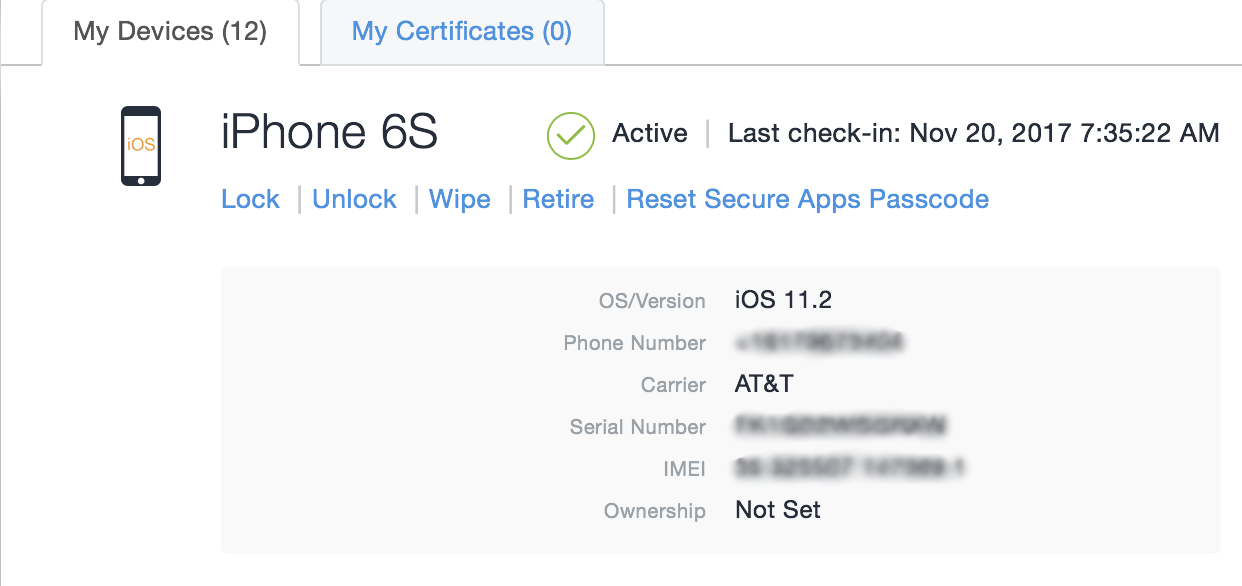
Related Articles
HOWTO: Unlock, Lock, Wipe or Retire Phone Enrolled in Ivanti Go
