December 18, 2025
Purpose:
These instructions help List Manager (Lyris) Administrators with a workaround when outgoing mailings are experiencing delays due to mail gateway limited connections and heavy traffic.
Requirements:
- Website address: https://researchlistadmin.partners.org
- User with List Admin rights.
Steps:
- Log in to https://researchlistadmin.partners.org.
2. Check that you are in the right list (see the top right corner).
3. Navigate to “Mailings” > “Mailing Status” > “All Outgoing Mailings Date”
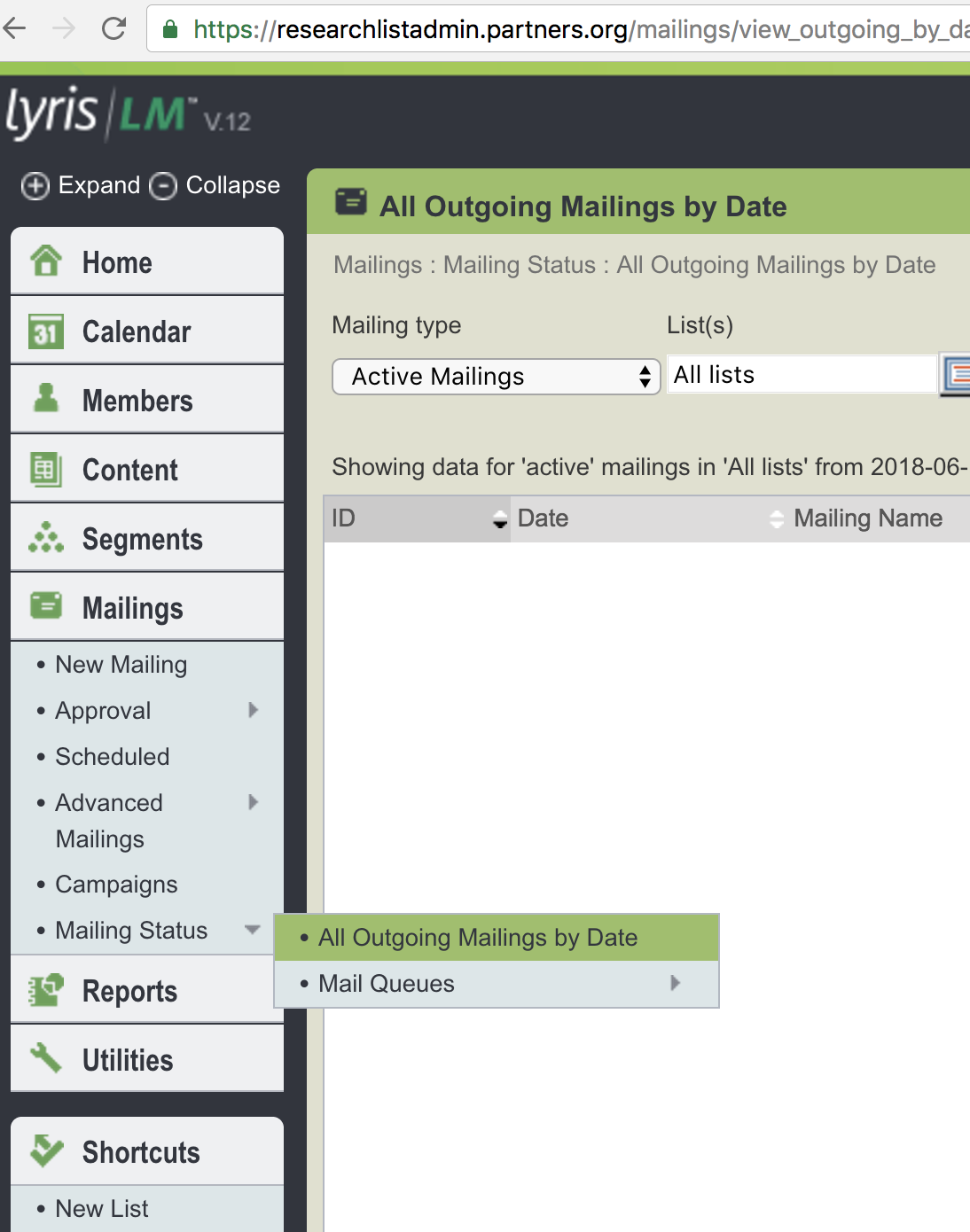
4. Navigate to the filter options and select the following options: Mailing Type = Active Mailings; Lists = (Your List Name)l; From = (Past Date); To = (Current Date/Mailing Date) and then click, "Go".
5. Select and click your “Message ID (blue hyperlink)”.
6. Click the “Recipients” Tab and confirm your mailing isn’t “Active”.
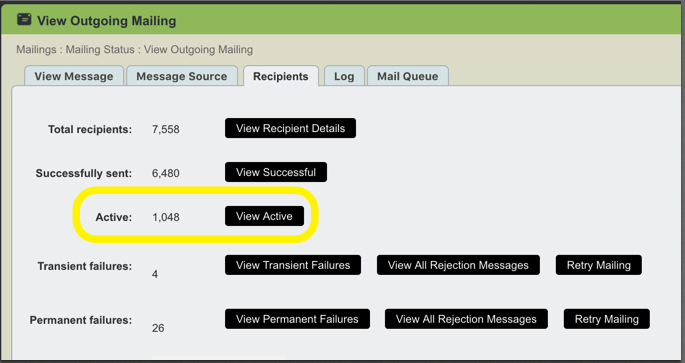
** If you see “Active”, please let your mailing continue, DO NOT MOVE ON. Your mailing is still sending out to recipients. No action is required until “Active” button disappears. However, if you don’t see “Active” listed, please continue to Step 7.
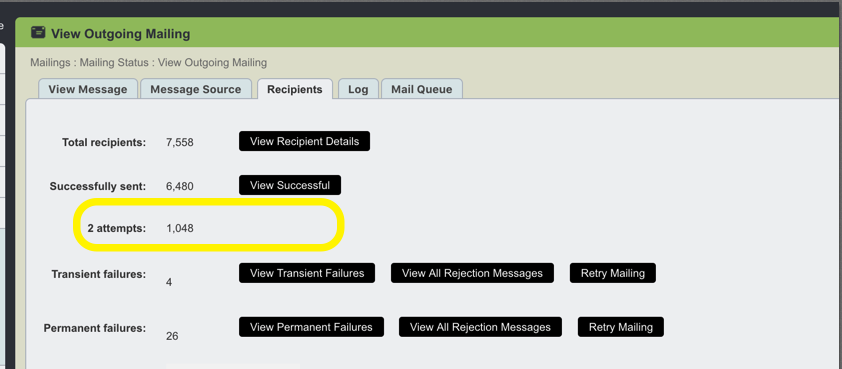
7. Click the “Mail Queue” Tab.
8. Click “Pause Mailing” and follow the prompts to confirm the pause.
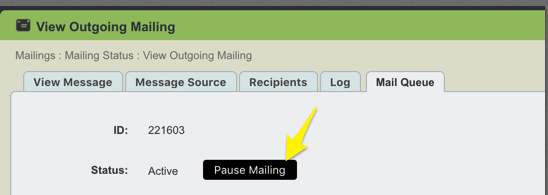
9. Navigate back to “Mailings” > “Mailing Status” > “All Outgoing Mailings by Date”.
10. Navigate back to your mailing and click the “Mail Queue” Tab.
11. Click “Resume Mailing”.
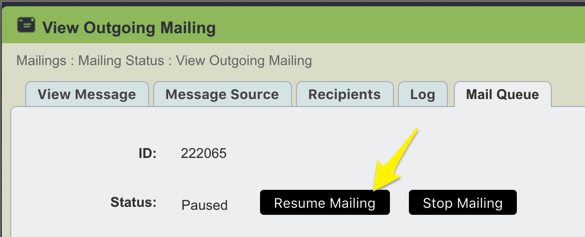
*** Repeat steps #1 – 11 as necessary until mailing completes.
Support: Contact @email with questions or concerns.
