September 10, 2025
Table of Contents
Within the ERISTwo cluster, users can load various applications into their environment without the hassle of having to install the applications themselves. This article will walk through the process of searching and loading applications while in the cluster.
Visit ERIS Modules App* to see what applications are available on ERIS Scientific Computing resources today. There are thousands of applications that now can be easily search on our applications portal. You can also log on to the ERIS clusters and check for applications following the instructions below. If you cannot find an application you want to use, submit an Application Install request. Please note that at this time, we are limiting install requests for ERISTwo applications. We encourage users to use applications and submit requests for the ERISTwo cluster.
Please note that all computational jobs must be run on compute nodes. No computational work should be done on the login nodes. For more information on submitting non-interactive and interactive jobs to the clusters, see the Job Scheduling article.
*You need a Scientific Computing (SciC) Linux Clusters account to access this web application.
1.1 ERISTwo Nodes (CentOS 7)
ERISTwo has new nodes that have been set up with a CentOS 7 environment. Loading applications on these machines is similar to how you load EasyBuild applications, but you do not need to create a .lmod file.
First, ssh into one of the nodes listed above. Once within a CentOS 7 environment, use the “module avail” command to see a list of all available applications.
module avail <Application Name>You can also use the “module spider” command to search for specific applications.
module spider <Application Name>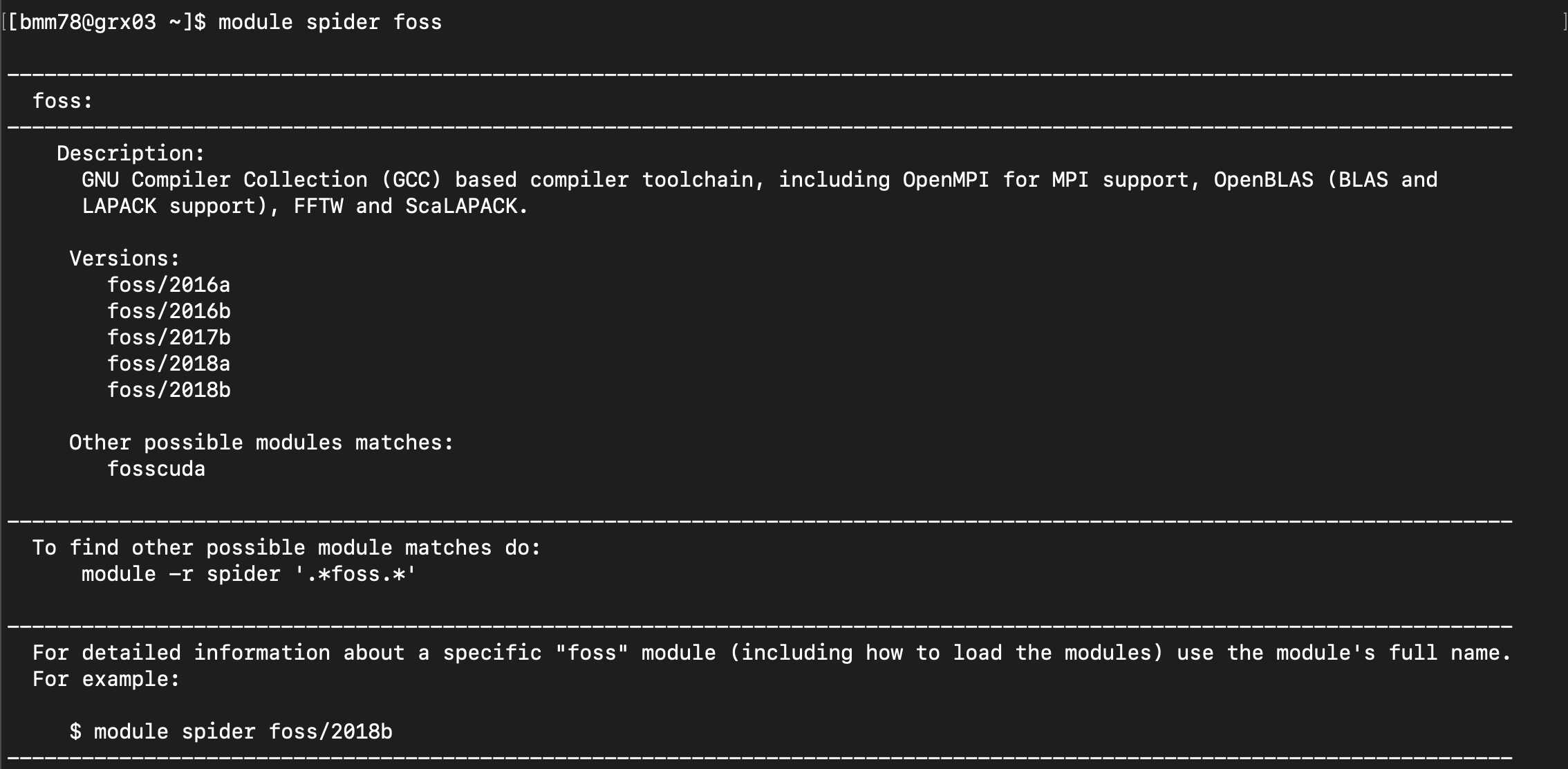
To load a module, use the “module load” command.
module load <Application Name> For example, if we wanted to load the 2018b version of foss, we would type:
module load foss/2018b After loading the application, to make sure it loaded, run:
module list
1.3 Loading EasyBuild Modules on ERISTwo
Some machines have EasyBuild applications available. EasyBuild is a tool that aids in managing software in a more efficient way.
First, to access EasyBuild application, you need to create a .lmod file. Using the command:
touch .lmodNext, for the new change to take place, log out and back into the machine you were on. If you skip this step then you will not see the new applications when using the module avail command.
Once logged back into the machine, these are the next steps.
Too see all of the applications on the machine, use this command:
module availThis command will return a list of available EasyBuild applications, versions, and paths. Your output should be similar to the image below.
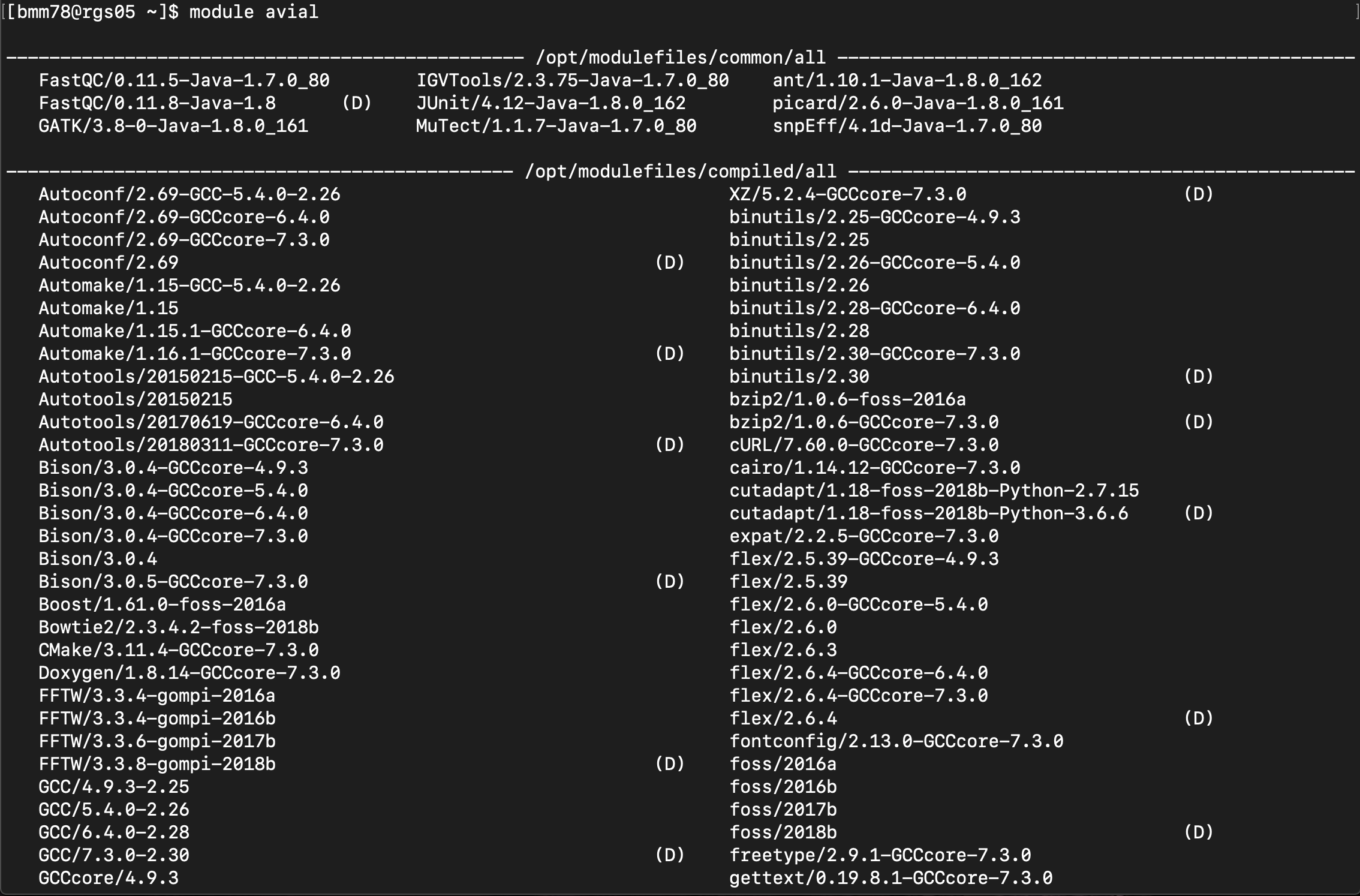
You can search for specific applications to reduce your search. Using “module spider” you can search for all possible modules that match the name of your search.
module spider <Application Name>For example, say we want to search for all the available versions of foss.
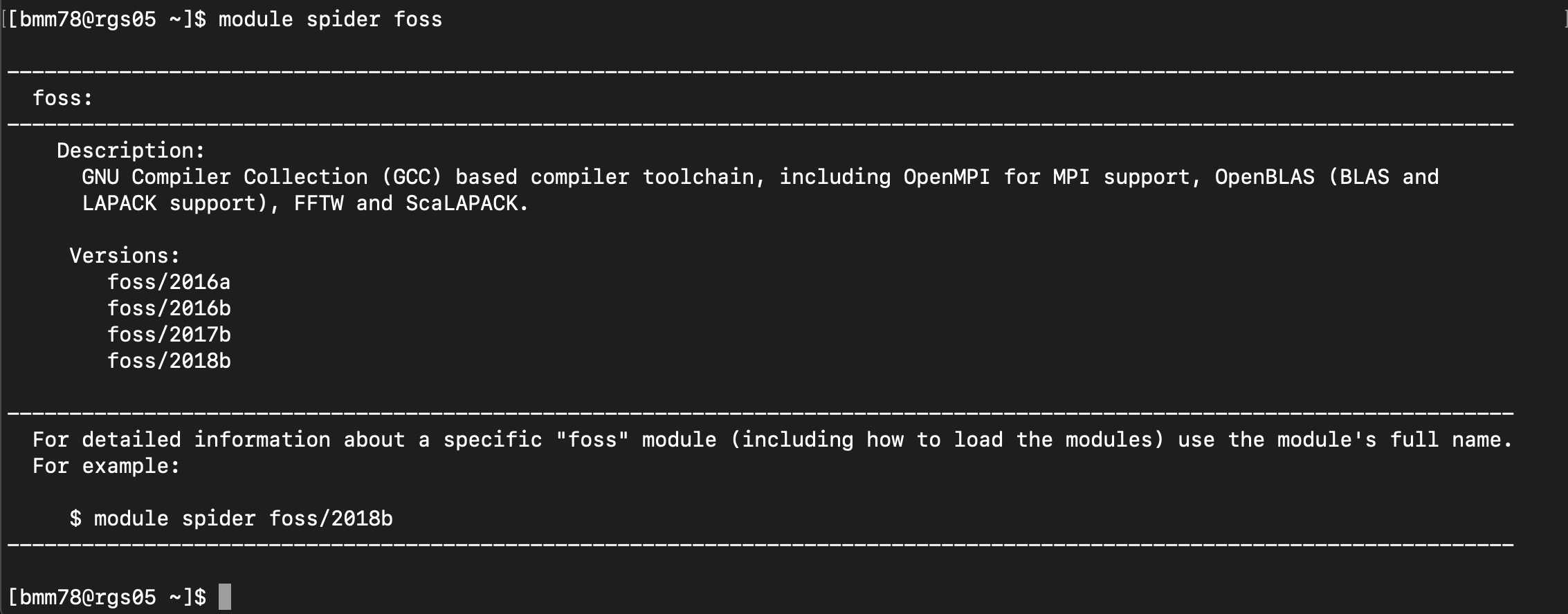
With the “module spider” command, we get a description of the application, all versions available on the machine, and an option to get more information on a specific version.
Lastly, to load applications into your environment, use the “module load” command.
module load <Application Name/Version>If we wanted to load the 2018b version of foss, then we would enter the command:
module load foss/2018b
