December 31, 2025
Symptoms: KB0039788
NOTE: If you are looking to unenroll a Mac from PEAS, follow instructions found in KB0041141
To Remove an expired MDM Profile and CA Certificate:
From the Apple in the top left corner, click System Settings
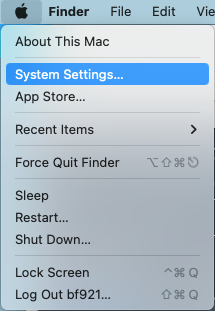
In System Settings, click Privacy & Security, then scroll to the bottom and click Profiles
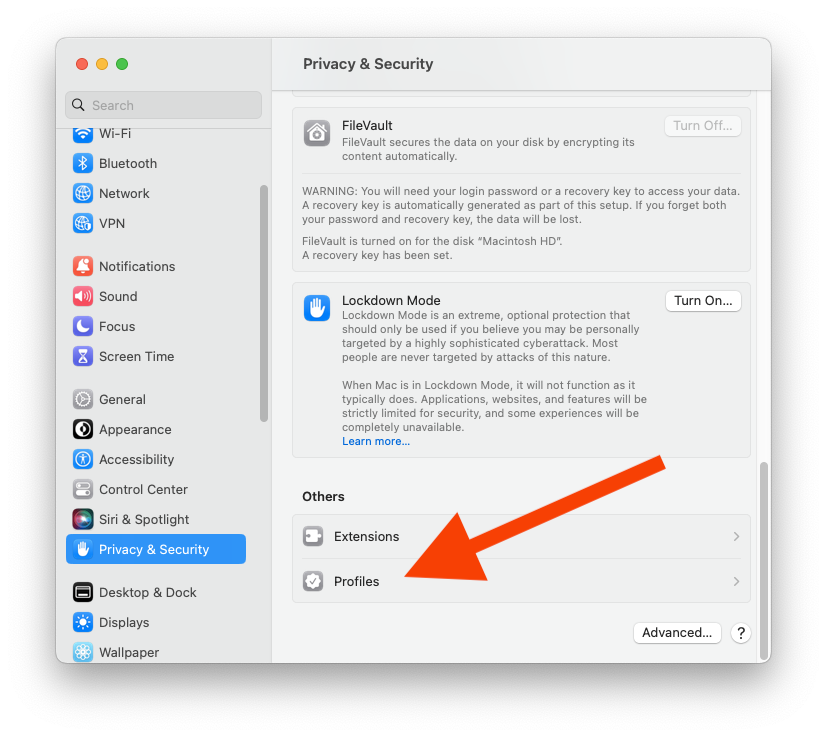
Click once on the CA Certificate, then at the bottom of System Settings click the minus sign
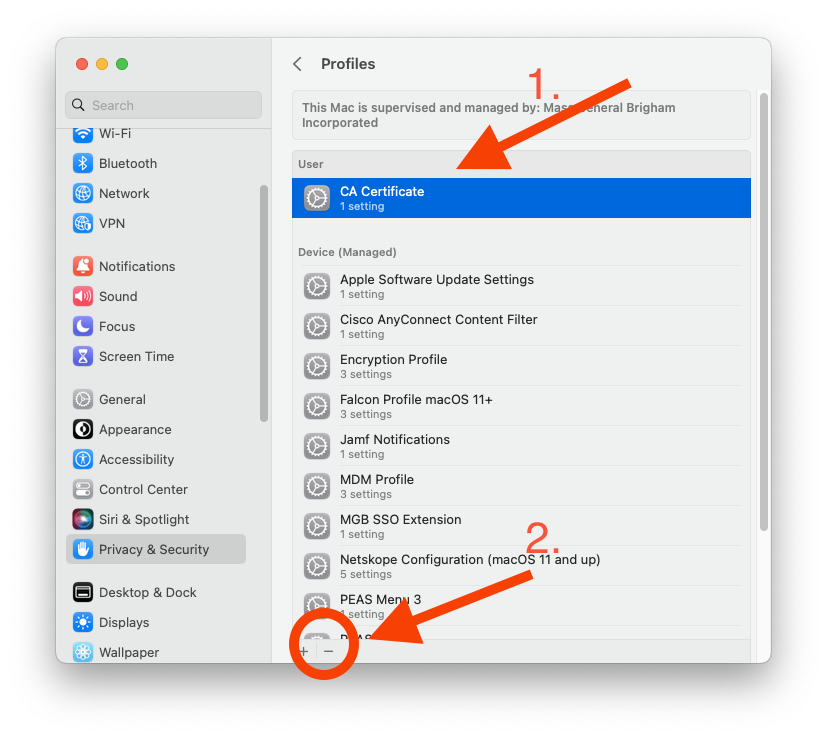
On the window that pops up, click Remove
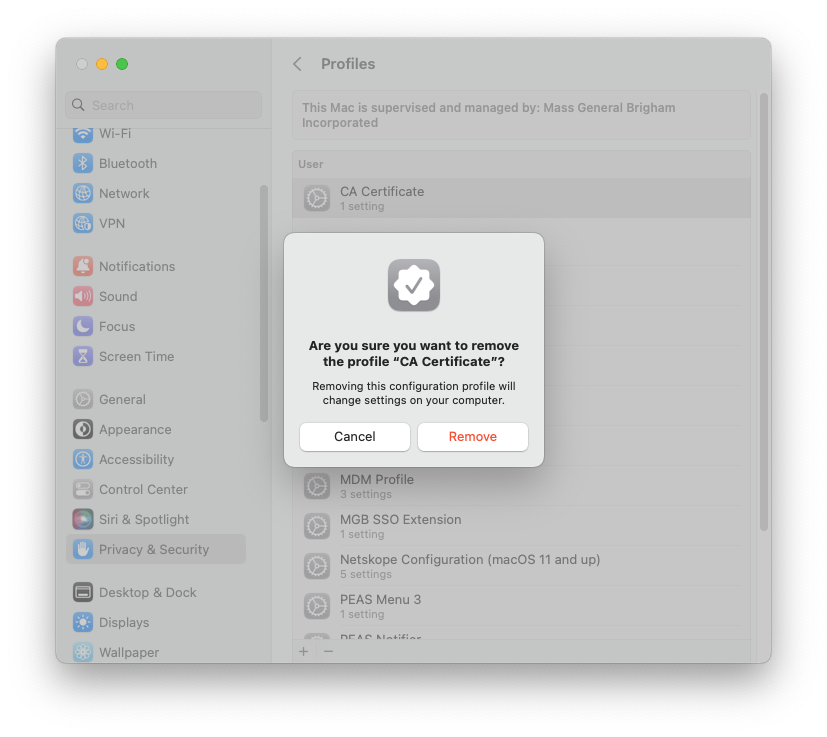
Click once on the MDM Profile, then at the bottom of System Settings click the minus sign
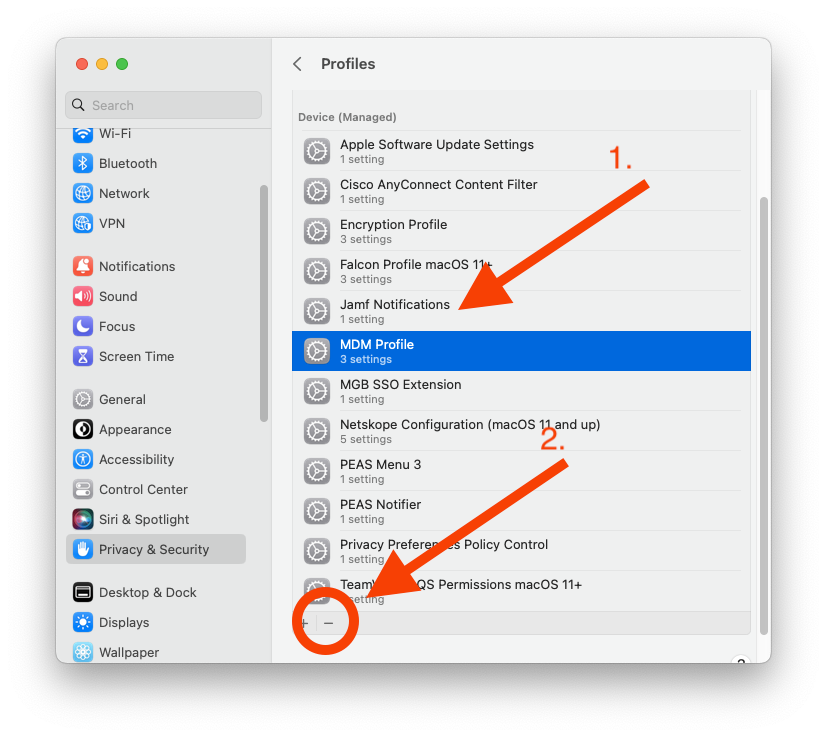
On the window that pops up, click Remove
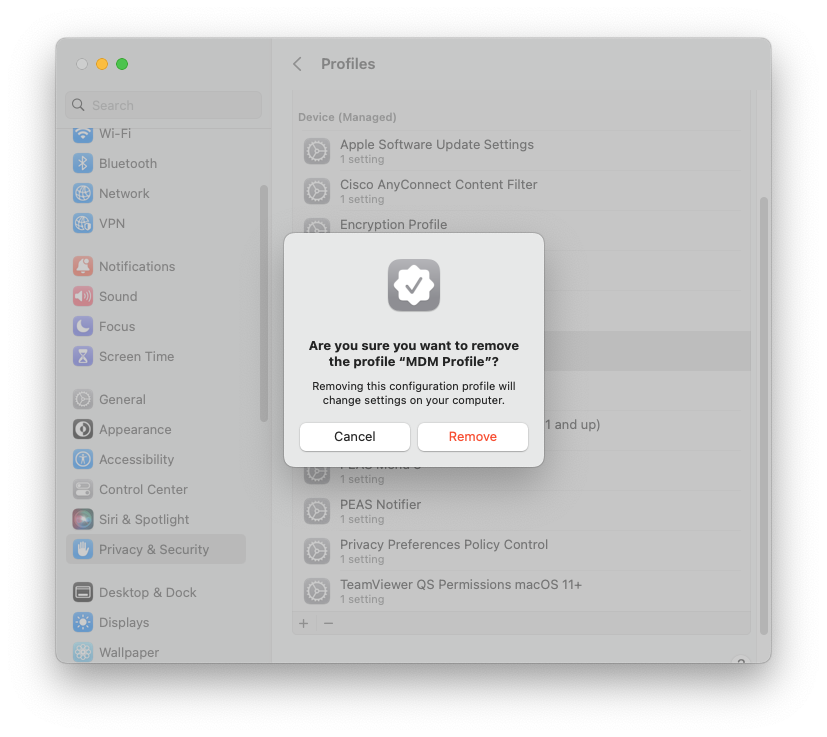
Once the MDM Profile is removed, the rest of the profiles associated with PEAS will disappear automatically. This is normal.
See KB0034657 to Re-enroll into PEAS and get a fresh CA Certificate and MDM Profile.
macOS 12 and below
From the Apple in the top left corner, click System Preferences
In System Preferences, click Profiles in the bottom right
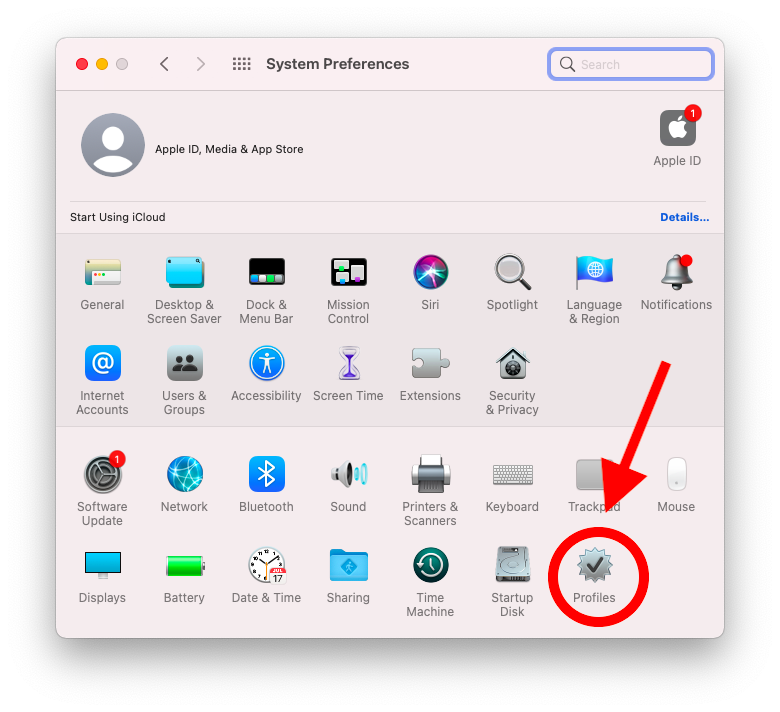
Click once on the CA Certificate, then at the bottom of System Preferences click the minus sign
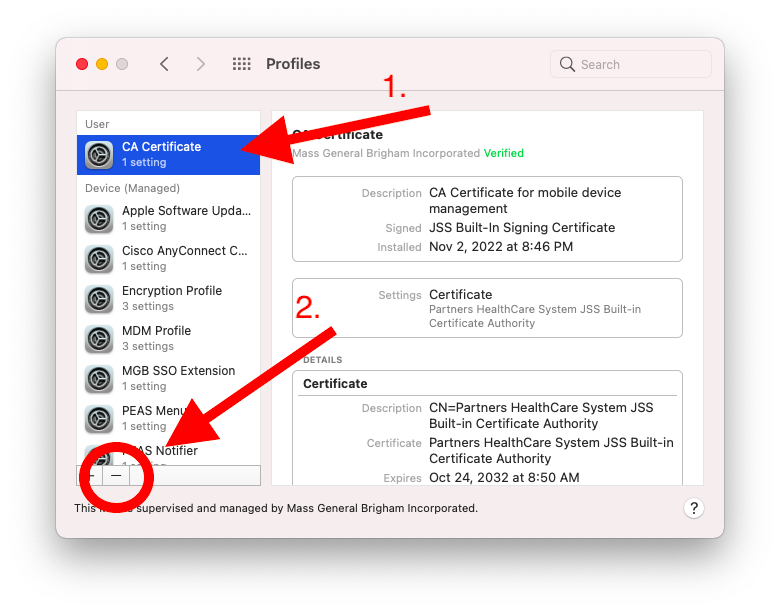
On the window that pops up, click Remove
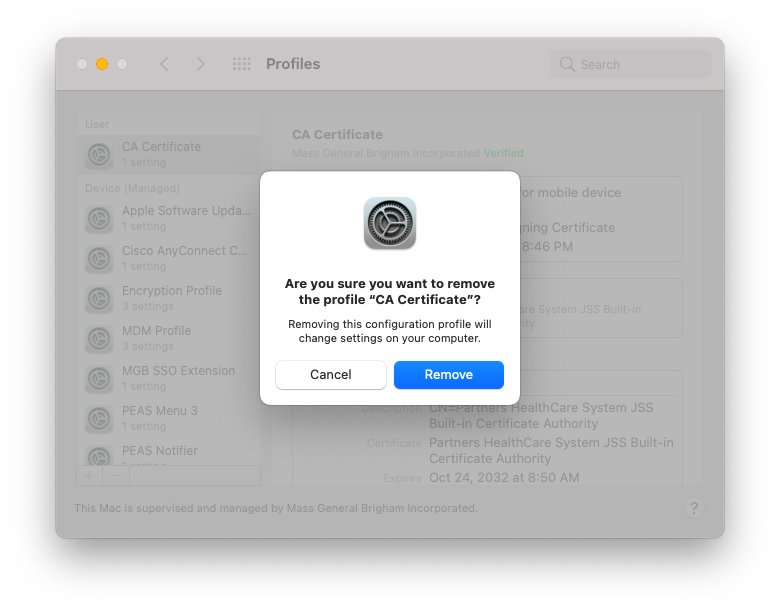
Click once on the MDM Profile, then at the bottom of System Preferences, click the minus sign
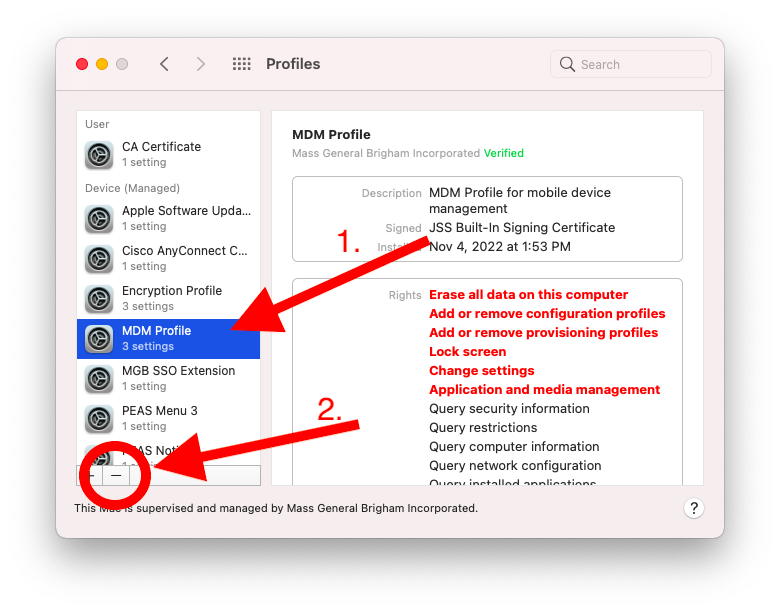
On the window that pops up, click Remove
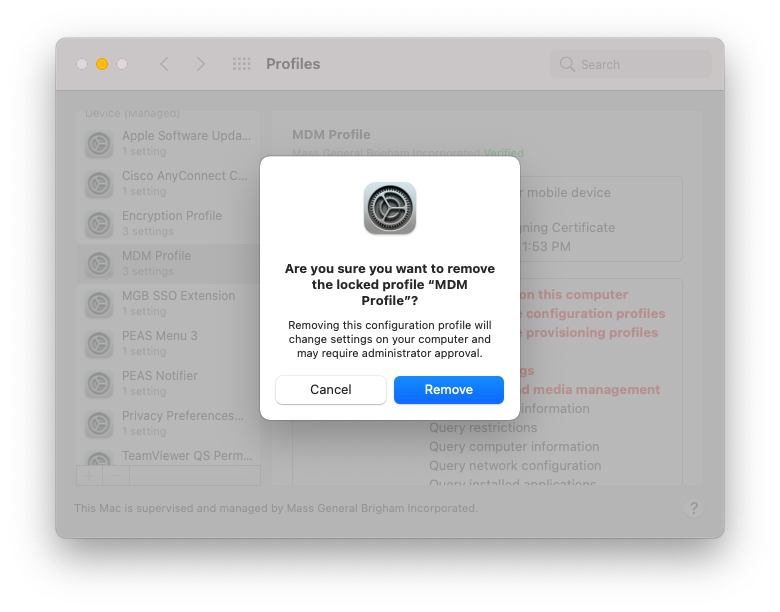
Once the MDM Profile is removed, the rest of the profiles will disappear automatically. This is normal.
See KB0034657 To Re-enroll into PEAS and get a fresh CA Certificate and MDM Profile.
