Posted on
Updated on
November 11, 2025
Mass General Brigham provides a secure email service for confidential messages using the Cisco Secure Email Encryption Service (formerly Cisco Registered Envelope Service). A secure or encrypted message from a sender at Mass General Brigham has the words ‘send secure’ in the subject line.
The first time you get a 'send secure' email, you will need to take a few minutes to set up a CRES account. Use the password you create to open future messages.
Register and Activate Your CRES Account
- Open the email message with ‘send secure’ in the subject line.
![]()
- You will find the 'securedoc.html' file attached to the email. Download or click on securedoc.html
- A CRES screen opens in a new window. Do not close this window. You will go back to it after you set up your account.
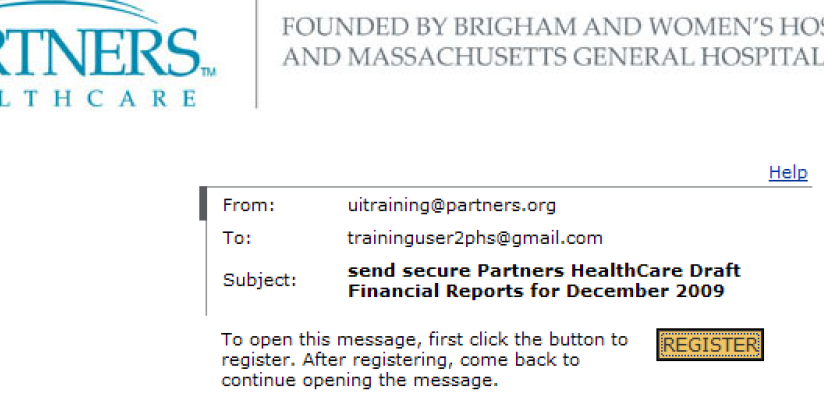
- Click Register
- The 'New User Registration' page will open in a new window. Fill out all 3 sections: Enter Personal Information, Create a Password, and Select 3 Security Questions
- When done, click Register.
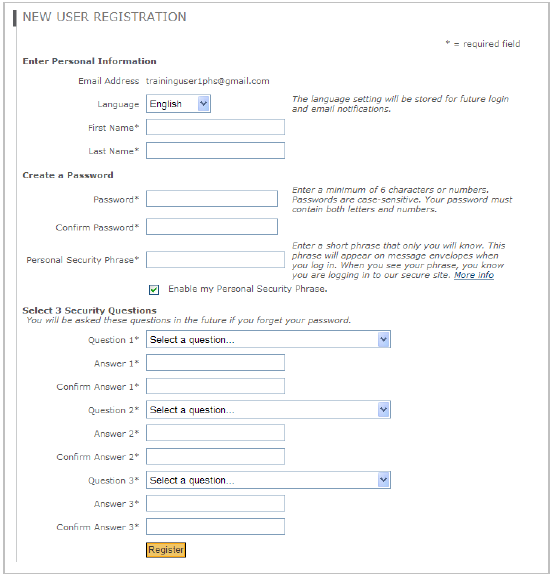
- You are now registered. A confirmation screen comes up with the next step to activate your account. Close this window.
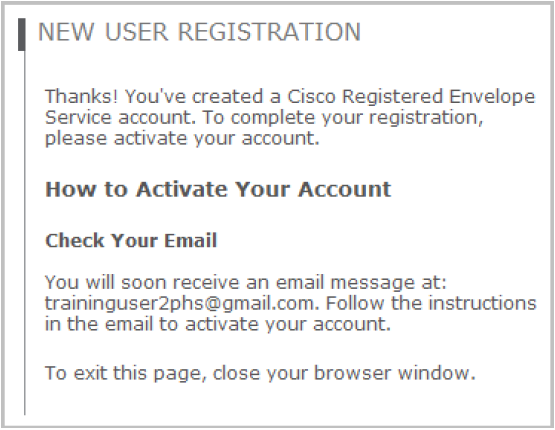
- Go back to your mailbox.
- When you get a new message from ‘CRES Do Not Reply’, open it to continue activation.
![]()
- Select Click here to activate this account to accept the Terms of Service and complete registration.
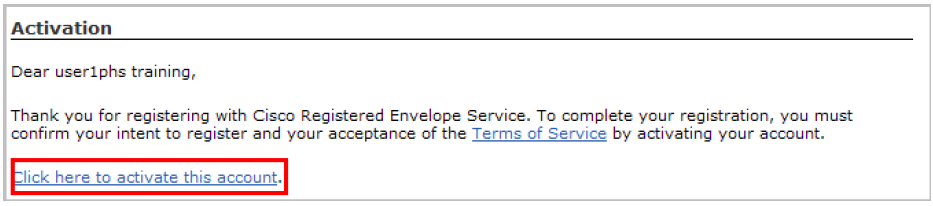
- Once activated, a confirmation message opens in a new window. Close this window.
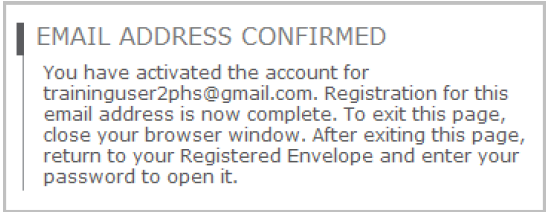
- Return to the CRES Registered Envelope (window opened in step 2-3)
- Enter your password and click OPEN
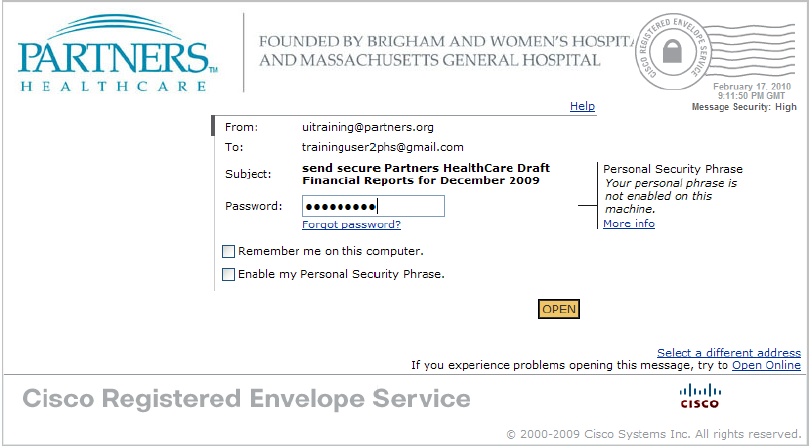
- A message from Mass General Brigham displays. For future emails, use your new password.
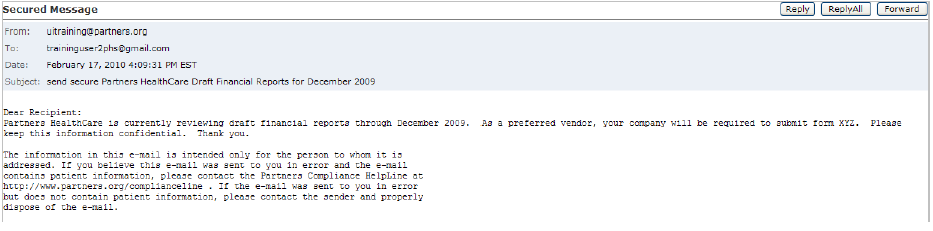
Related Articles
About Cisco Secure Email Encryption Service (Send Secure)
Get Help with Cisco Secure Email Encryption Service (Send Secure)
