Posted on
Updated on
November 18, 2025
Platform: iPhone, iPad, iPod Touch
OS Version: iOS 14 or above
OS Version: iOS 14 or above
This page provides instructions on connecting to phswifi3. This is the internal Mass General Brigham WiFi network which uses 802.1x encryption
Note: Do not use MGBguest wireless network as the guest network is not encrypted and sits outside the Mass General Brigham firewall.
- Tap on the Settings icon

- Tap on Wi-Fi
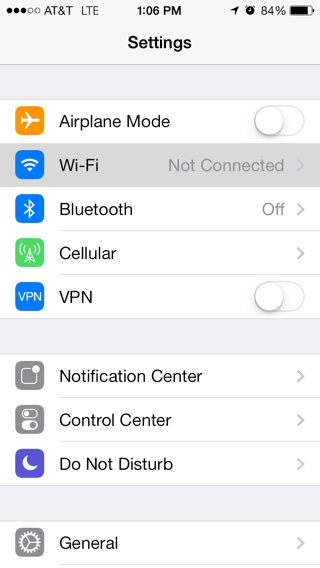
- Select phswifi3 from the list of available wireless networks. Do not select MGBguest as that wireless network is not encrypted and is outside the Mass General Brigham firewall.
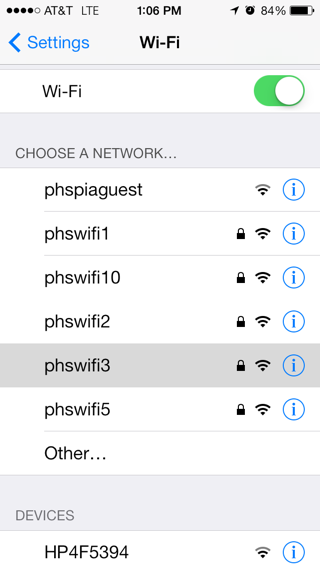
- Enter your MGB UserID and MGB Password.
Click Join
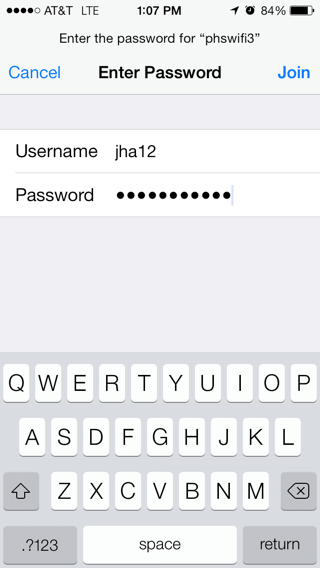
- If prompted, Accept the Certificate. It is normal if it says that the connection is verified.
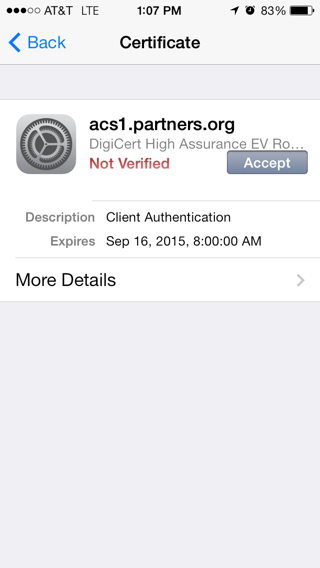
- Once your account information has been verified, you will be automatically connected to the phswifi3 network whenever it is available
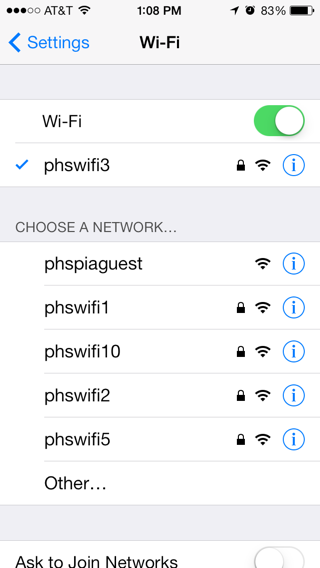
Related Articles
TRBL: Email Address Change Troubleshooting
INFO: Mass General Brigham Wireless (WiFi) Overview (INTERNAL USE ONLY)
HOWTO: Forget Mass General Brigham Wi-Fi (phswifi3) on iOS
